Corsair Scimitar Elite Wireless Mouse - Review

Hey — I'm Kova Tech. I spent time with the Corsair Scimitar Elite Wireless MMO mouse to see how it handles both heavy MMO duty and real-world productivity. Below is a hands-on breakdown of what I found: unpacking, comfort and customization, materials and build, software features, battery life, and how it sounds and feels in daily use.
What's in the box
The Scimitar Elite ships with everything you need to get started:
- The Scimitar Elite wireless mouse
- Braided USB-C to USB-A charging cable
- USB-A Slipstream wireless receiver (stored under the mouse)
- Small metal tool for adjusting the side-button module

Design, layout and who this mouse is for
This is a right-handed palm-grip design optimized for MMO players but equally useful for power users who want lots of programmable inputs. The headline stat: 16 programmable buttons — 12 side buttons plus the usual left/right click, middle click, scroll up/down and a couple extra controls. That many hotkeys makes it perfect for rotation-heavy MMOs, but it's also a productivity beast if you map shortcuts per app.

Adjustable side-button module
One of the Scimitar Elite's best features is the adjustable side plate. Corsair includes a small metal tool to loosen a bolt on the bottom of the mouse, letting you slide the side-button module forward or back. The module uses a spring system so it tends to gravitate forward — you find the sweet spot for your thumb, tighten the bolt, and you’re set. For people with larger or smaller hands this is a real comfort advantage.

Fit & feel
I have mid-sized hands and the Scimitar felt comfortable out of the box with a palm grip. I moved the button module slightly rearward to reach all the keys comfortably — your ideal position will depend on your hand size and how you place your thumb. The thumb-rest and ring-finger rest use textured rubber to improve grip and control.

Materials & build quality
The mouse uses a mix of materials: rubberized palm rest and ring-finger area, a grippy rubber scroll wheel, glossy plastic for the center button, and matte plastic for the side keys (some textured). Everything feels solid — the scroll wheel has no wobble and the mouse passed a shake test with no rattles or loose parts. In short: it’s well-constructed and feels premium in hand.
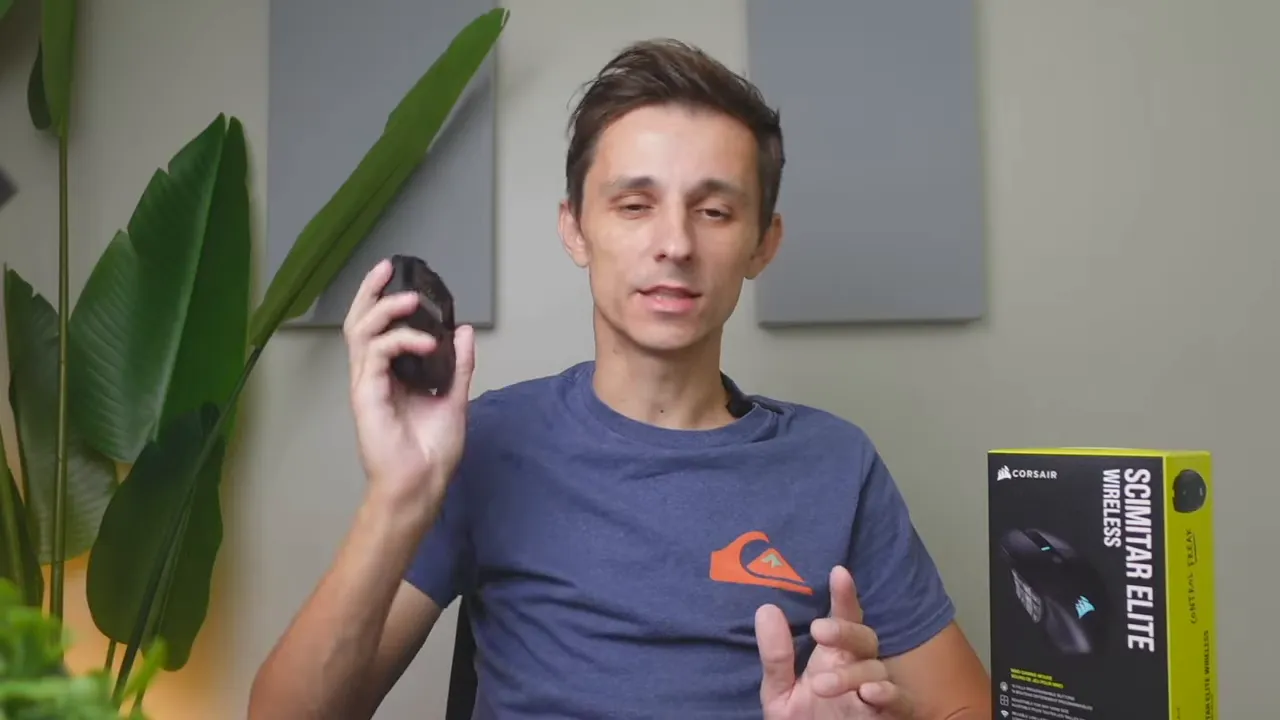
Bottom, connectivity and mobility
Flip the mouse over and you’ll see:
- Four PTFE skates for smooth glide
- High-performance optical sensor (covers most sensitivity needs)
- Profile switch button
- Connection-mode button (Bluetooth or Slipstream wireless)
- Hidden compartment with the USB-A Slipstream dongle

Connectivity choices are flexible: Bluetooth for convenience and Corsair Slipstream for lower-latency wireless. There's also wired mode via USB-C when you want to charge or use a wired connection.
Software: iCUE customization
Most of the Scimitar's power comes from Corsair iCUE. After installing iCUE and connecting the mouse you get full control over:
- Key assignments — map keys to commands, text, macros, app-specific profiles, media controls and more
- Lighting effects — static colors, gradients, and synced Corsair lighting profiles
- DPI stages — program multiple DPI stages and switch between them
- Surface calibration — requires plugging in the mouse via USB-C
- Device settings — brightness, battery behavior, sleep mode and such
- Onboard memory — store profiles on the mouse for easy travel between PCs
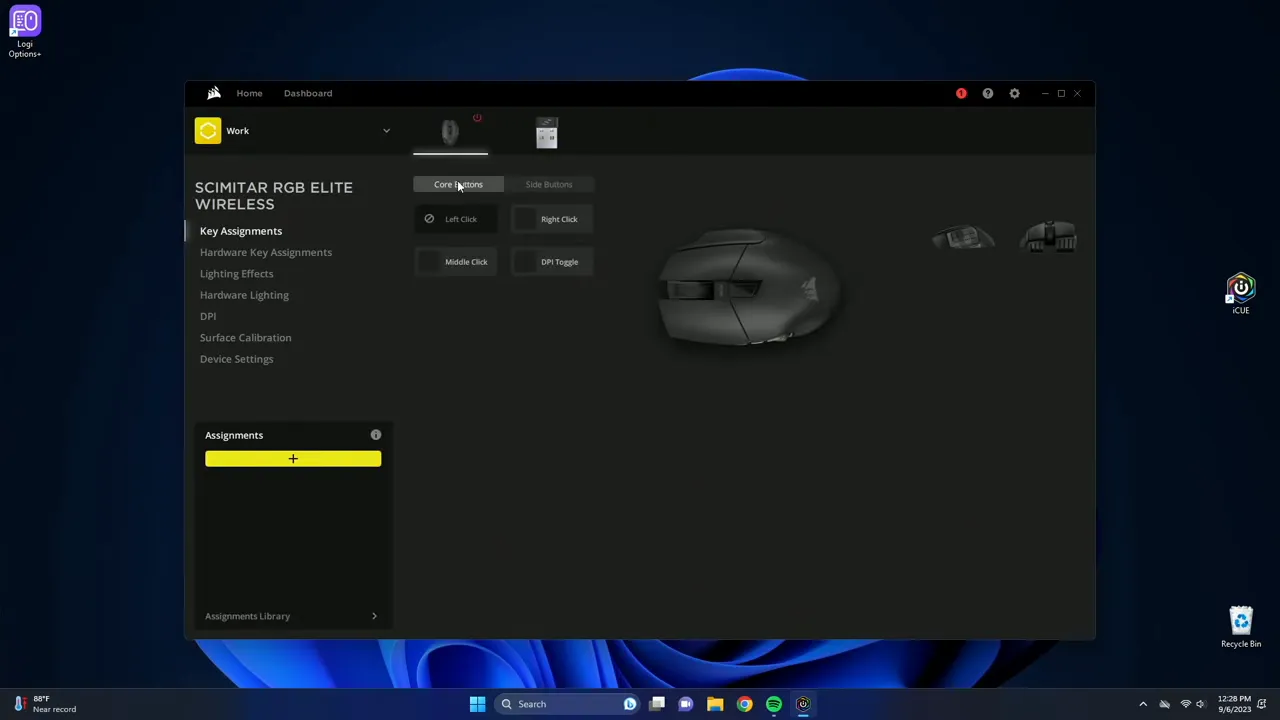
Assigning a side button is as simple as creating an assignment and dragging it into the slot. iCUE also supports onboard profile storage, so your macros and lighting can travel with the mouse without needing the software installed on each computer you use.
Lighting, battery life & charging
The Scimitar Elite has RGB lighting across the sides and a Corsair logo on the rear. Effects are customizable through iCUE and can sync with other Corsair devices.

- Battery life: up to 150 hours (claimed)
- Full recharge time: about 90 minutes
- Charging: USB-C cable included
That battery life will easily last through long sessions and multiple days of use depending on lighting and polling choices.
Clicks, switches and acoustic profile
The Scimitar Elite uses Corsair’s optical switches. They feel responsive and durable. They aren’t ultra-quiet — the clicks are audible — but they’re not obnoxiously loud either. Unless you're repeatedly spamming clicks loudly, you probably won't disturb people nearby.
"Literally no sounds... nothing wobbling or rattling... no loose parts — no stones left unturned. This thing was designed with quality in mind."
Who should buy the Scimitar Elite?
Short answer: MMO players and power users.
- MMO players — 12 programmable thumb buttons plus other programmable inputs make complex rotations and hotkey setups fast and ergonomic.
- Productivity users — map the side keys to app-specific shortcuts (editing, CAD, Excel macros, etc.) and boost workflow efficiency.
- Travelers — onboard memory keeps your profiles on the mouse so you can plug into different PCs without reconfiguring.
Key specs at a glance
- Programmable buttons: 16 total (12 side + core buttons)
- Max DPI: up to 26,000 (Corsair spec)
- Wireless: Corsair Slipstream + Bluetooth
- Battery life: up to 150 hours
- Charge time: ~90 minutes
- Connectivity: USB-C wired/charging, USB-A receiver included
- Onboard memory: yes
Final thoughts
The Corsair Scimitar Elite Wireless is a mature, well-built MMO mouse that doubles as a powerhouse for productivity. Its adjustable side-button module is a standout feature — it lets you dial in comfort for different hand sizes. The build quality, solid scroll wheel, responsive optical switches, and robust iCUE customization make it easy to recommend for anyone who wants a programmable, long-lasting mouse.
If you want a deeper walkthrough of iCUE and configuring complex macros and lighting on this mouse, I have a more detailed software video you can check out.
Thanks for reading — see you in the next review.