Logitech G PRO X Superlight 2 Mouse - G Hub Software Review

I'm Kova Tech, and in this guide I'll walk you through everything you need to know about using Logitech's G Hub software with the G PRO X Superlight 2. If you want a lightweight, esports-ready mouse, the hardware is excellent—but the software is where you unlock customization, macros, and fine tuning that make this mouse truly shine.
Quick overview: what G Hub shows at a glance
When you first open G Hub, you're greeted with an overview of the connected device: battery life, connection method, and indicators like power saving mode and hybrid Optical switches. The Pro X Superlight 2 also exposes onboard memory right from the main UI so you can toggle it on or off quickly.
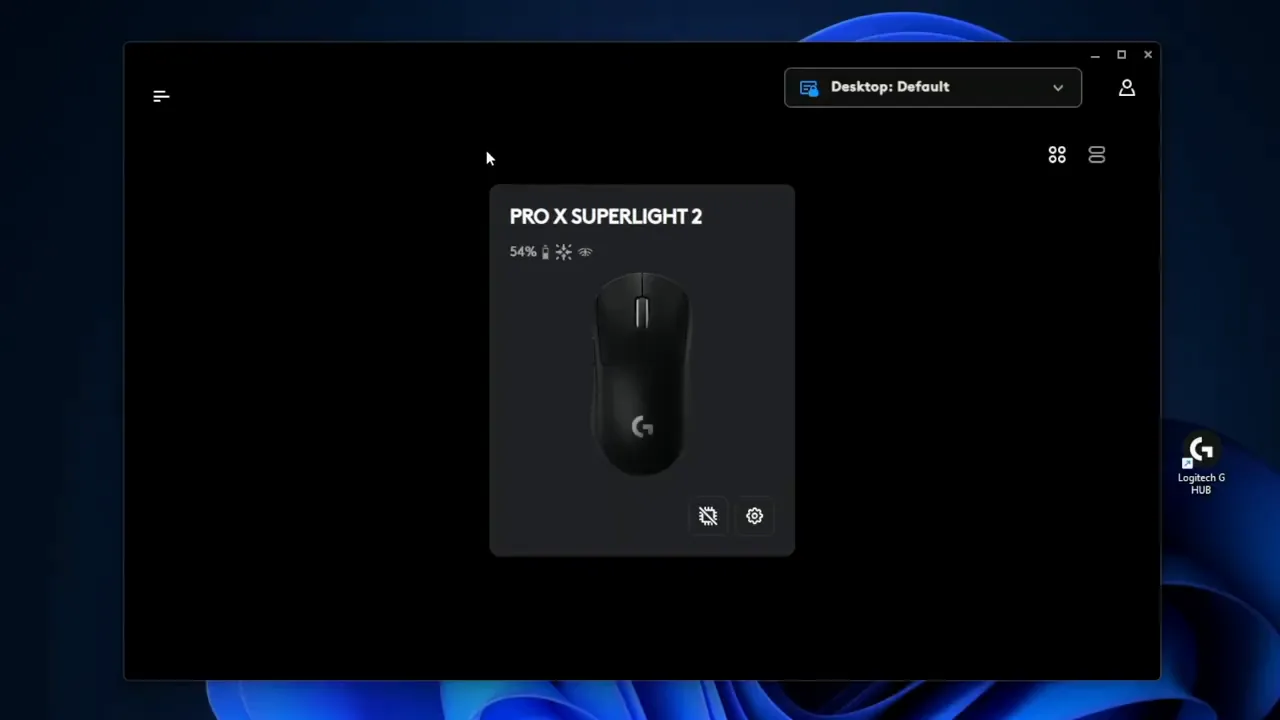
Settings & profiles: organize for desktop and games
G Hub lets you create and assign multiple profiles for desktop use or for specific games. Profiles are easy to switch and you can assign a profile to a game so that the profile loads automatically when the game launches. Onboard memory can be enabled to store a profile directly on the mouse.
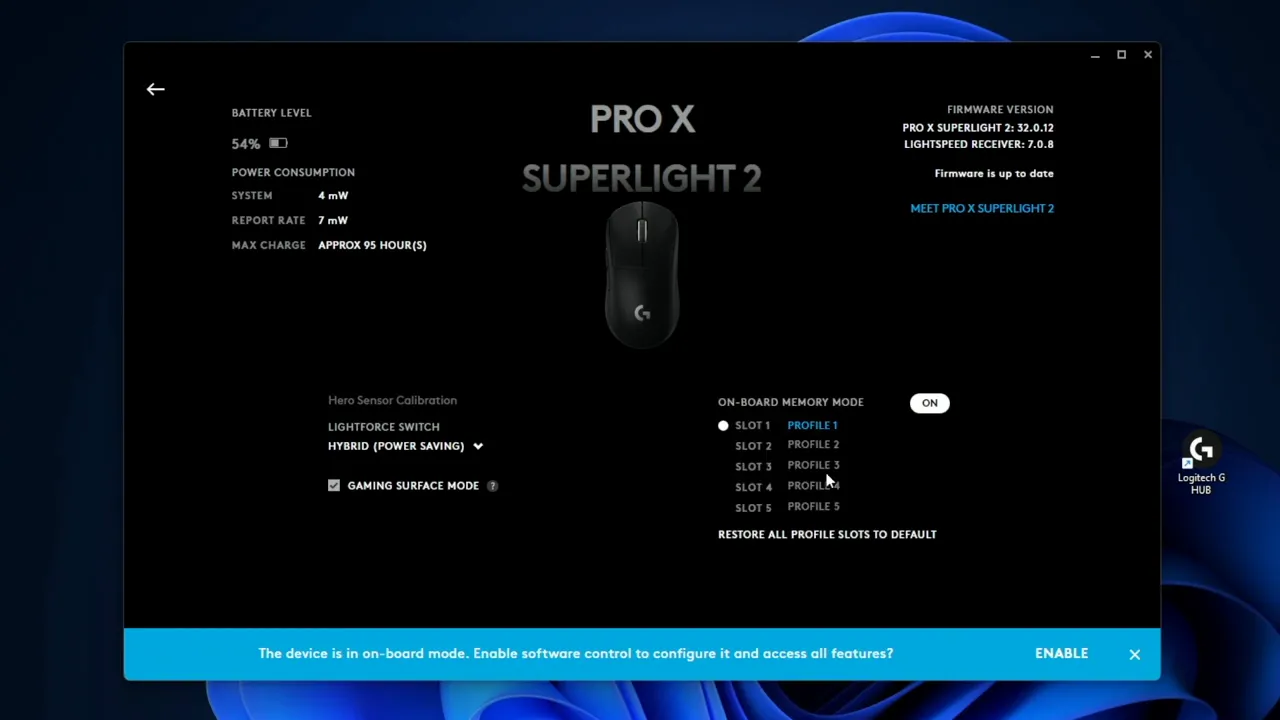
Tips
- If you want portable settings that follow the mouse, enable onboard memory.
- Use app-specific profiles for different games or creative apps to avoid constantly reconfiguring buttons.
Sensitivity, DPI presets and polling rates
The sensitivity tab is where you control DPI stages and presets. Logitech provides useful presets (Default, FPS sights, FPS XY split, MMORPG, etc.), but you can create custom DPI levels and set how many slots you can cycle through with your mouse buttons.
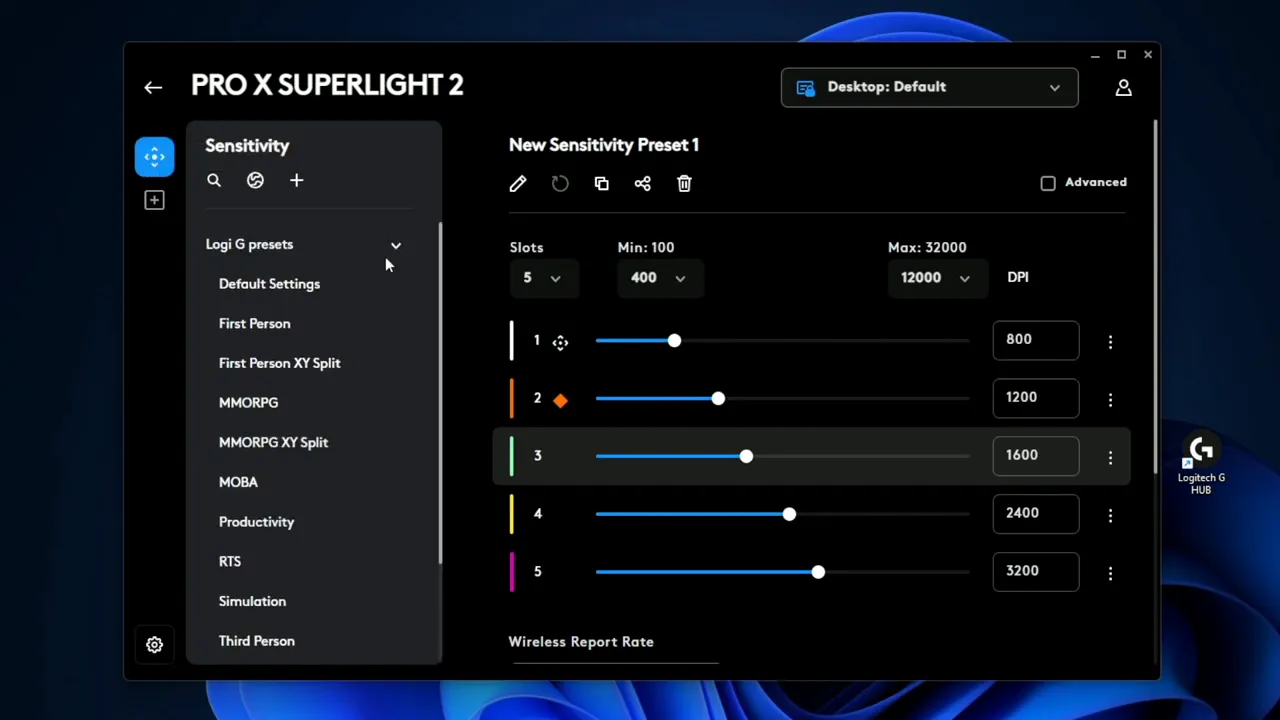
Key technical points:
- Wireless (Lightspeed) polling: up to 2000 Hz.
- Wired polling: up to 1000 Hz.
- HERO sensor calibration: tune tracking to your mouse pad for the smoothest sensor performance.
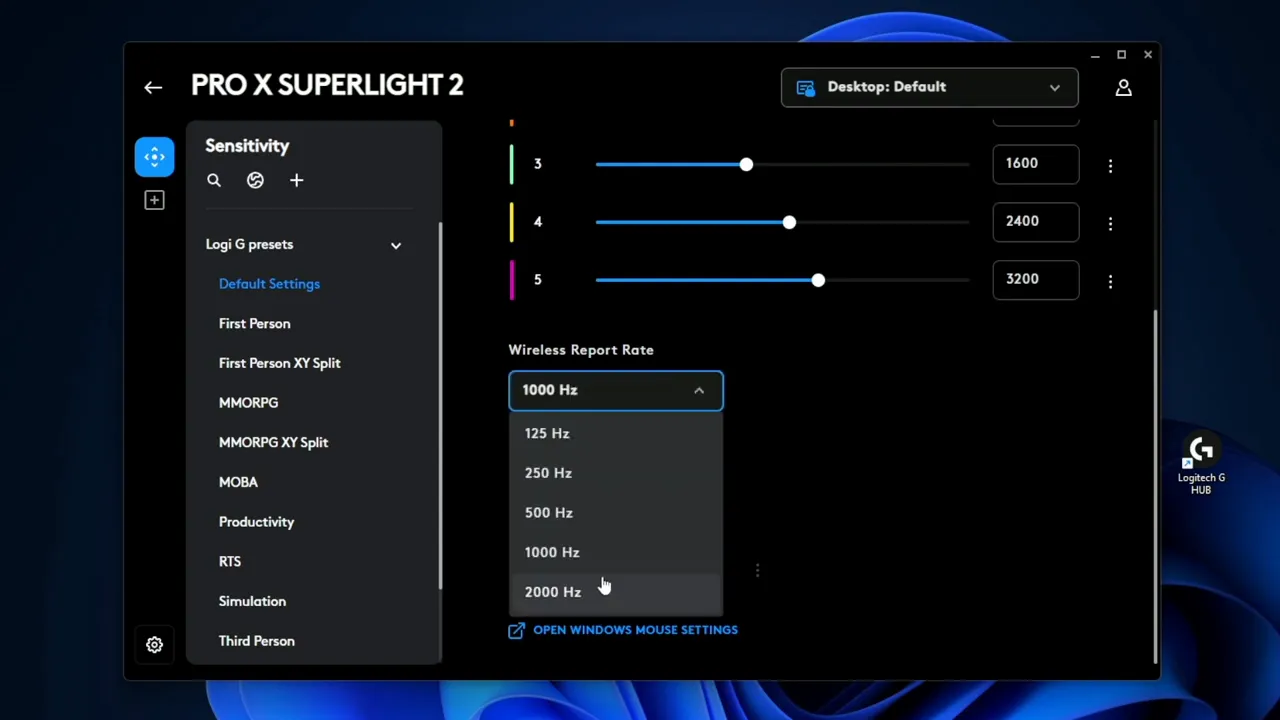
You can also browse the community's shared profiles via the globe icon—this becomes more useful as the mouse ages and more configurations get uploaded.
Assignments: remap buttons and add app actions
The Assignments tab is where you remap buttons. You can drag keyboard keys, system commands, and app-specific actions onto any mouse button. For example, drag the letter "Z" onto your back button to make that click send "Z". If you make a mistake, click "Use defaults" to restore the original function.
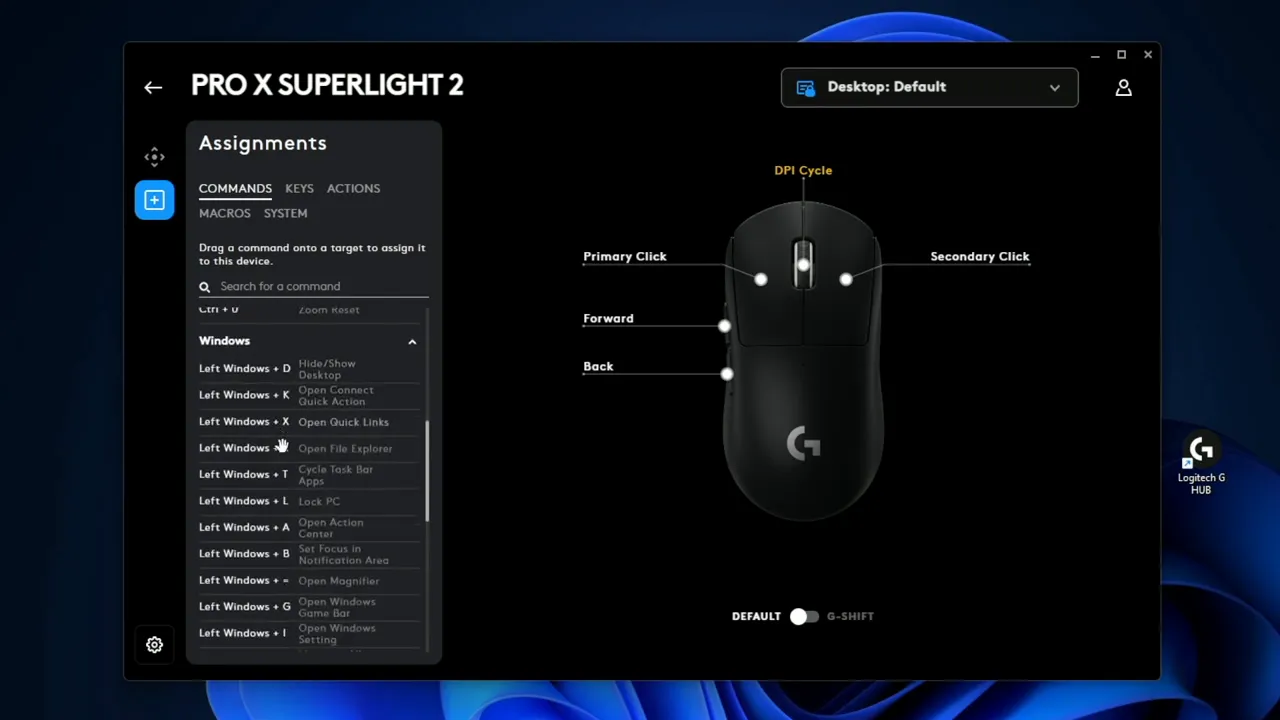
App integrations are handy—drag Discord mute, OBS commands, or stream controls to the mouse without third-party tools.
Macros: the real power of G Hub
This is where a lot of users will spend most of their time. G Hub lets you record macros and choose how they behave:
- No Repeat: single action on press.
- Repeat while Holding: keeps repeating while you hold the mapped button.
- Toggle: press once to start a repeating action and press again to stop.
- Sequence: more complex, ordered actions with delays.
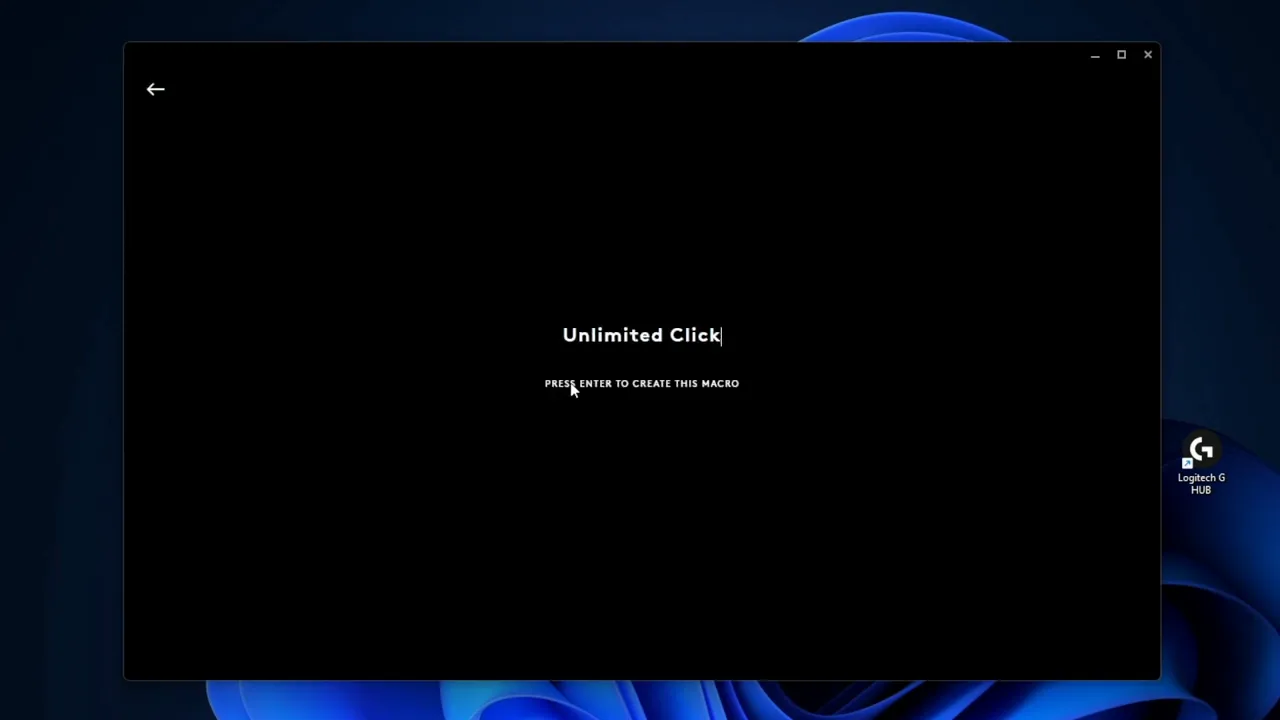
Creating an "unlimited click" macro (example)
- Create a new macro, name it (e.g., "Unlimited Click").
- Choose the macro type (Repeat while Holding or Toggle).
- Start recording, perform the click (mouse down + mouse up), stop recording.
- Save and drag the macro onto the desired mouse button.
For a quick demonstration I used a simple browser game (Cookie Clicker) to show the difference: manual clicks are slow and tiring, while a holding or toggle macro will spam the click input and massively increase your click count without straining your finger.
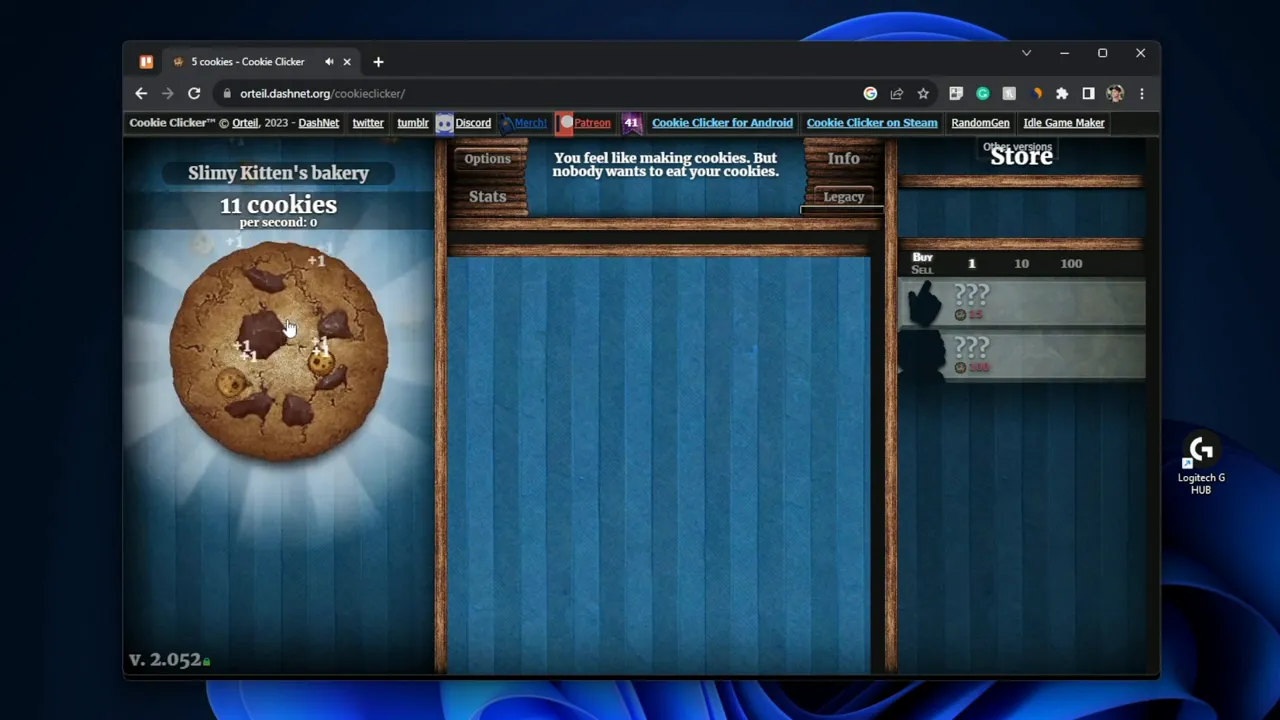
Macro editing and advanced options
You can edit macro timing, add delays, insert keystrokes, launch applications, and include system commands (audio mute, volume up/down, etc.). Macros aren’t limited to mouse clicks—keyboard actions can be included too. For example, record typing the letter "I", adjust the delay (milliseconds), and save it as part of a macro sequence.
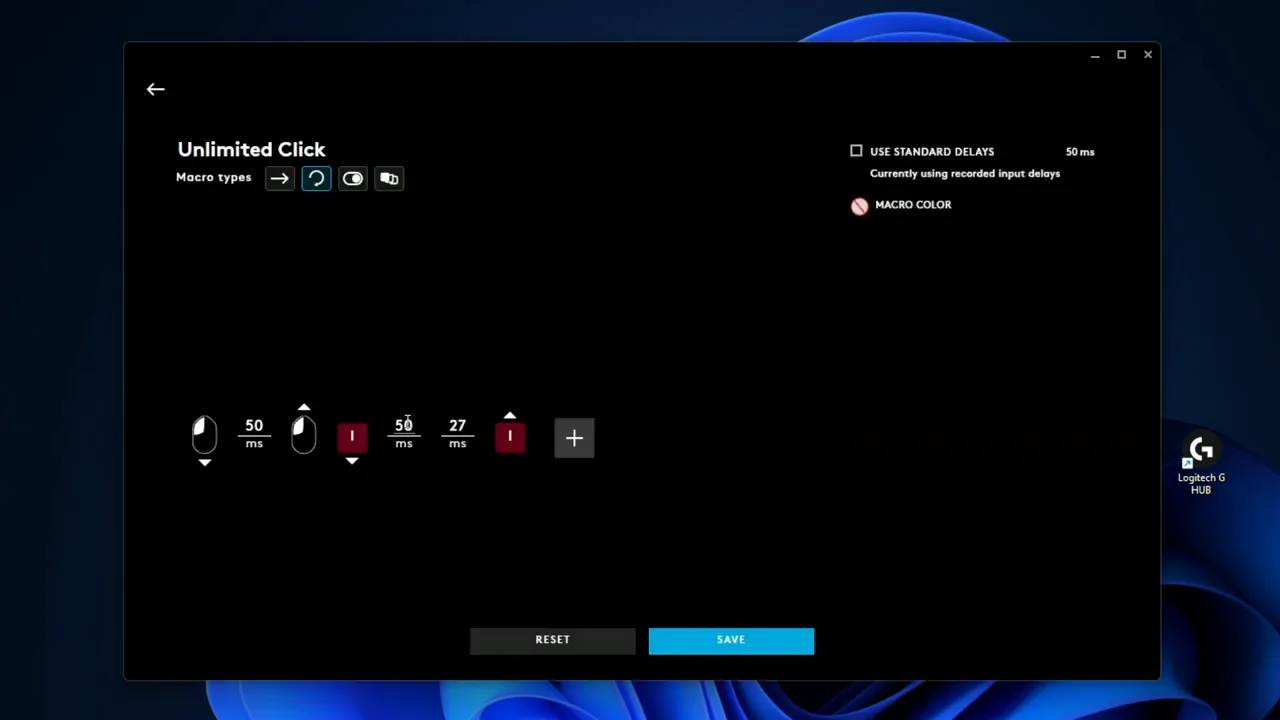
Switch a macro to Toggle mode if you want it to keep running without holding the button. Press again to stop.
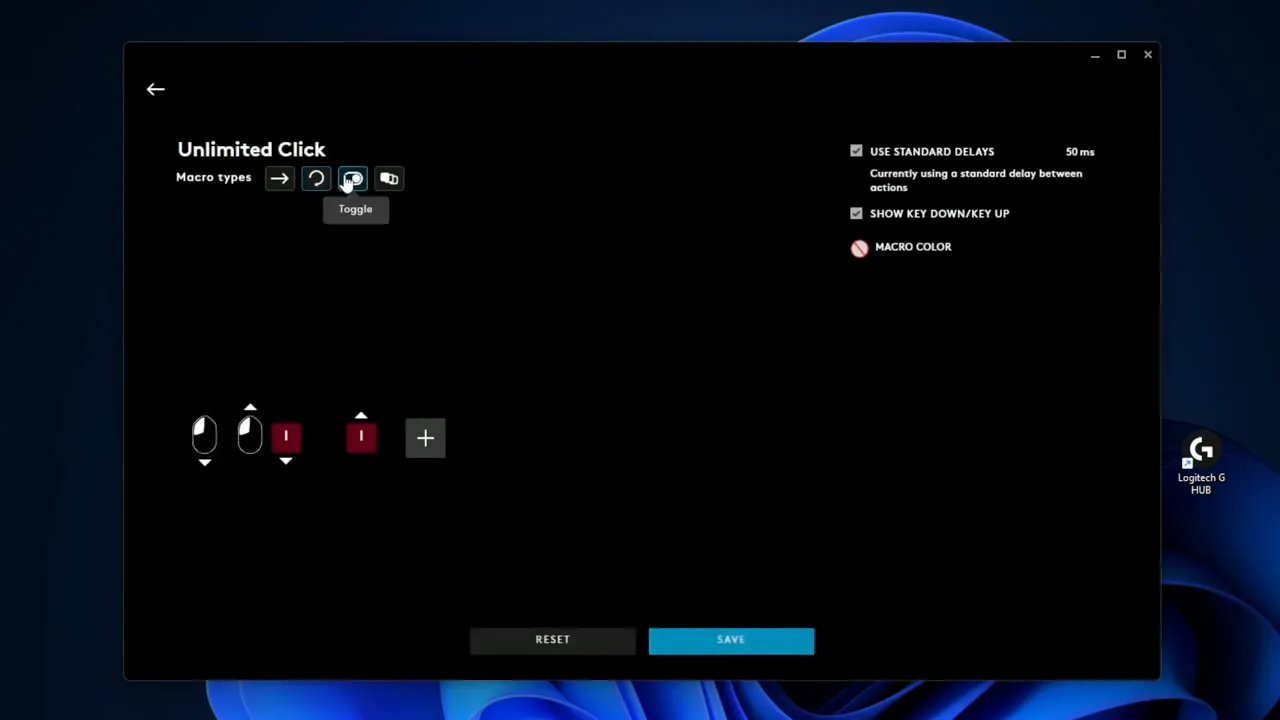
Practical tips & recommendations
- Use hybrid Optical switches for better battery life; switch to Optical-only for slightly faster clicks but increased battery draw.
- Maximize wireless responsiveness by using the Lightspeed dongle (2000 Hz) when available.
- Calibrate the HERO sensor to your mouse pad for the smoothest tracking possible.
- Store frequently used profiles in onboard memory if you move between PCs.
- Test macros in a safe environment—auto-spam macros can cause unintended behavior in certain apps or games and may violate terms of service in online games.
Conclusion
The Logitech G Hub software unlocks a lot of value from the G PRO X Superlight 2: profile management, deep DPI and polling configuration, app integrations, and powerful macro capabilities. For esports players and serious gamers looking for a lightweight, high-performance mouse, this combo of hardware and software is a strong choice.
If you want to see a dedicated hardware review of the G PRO X Superlight 2, I have a full video that dives into build, feel, and in-game performance—check it out for the full breakdown.
