Razer BlackWidow V4 Keyboard - Synapse Software Review
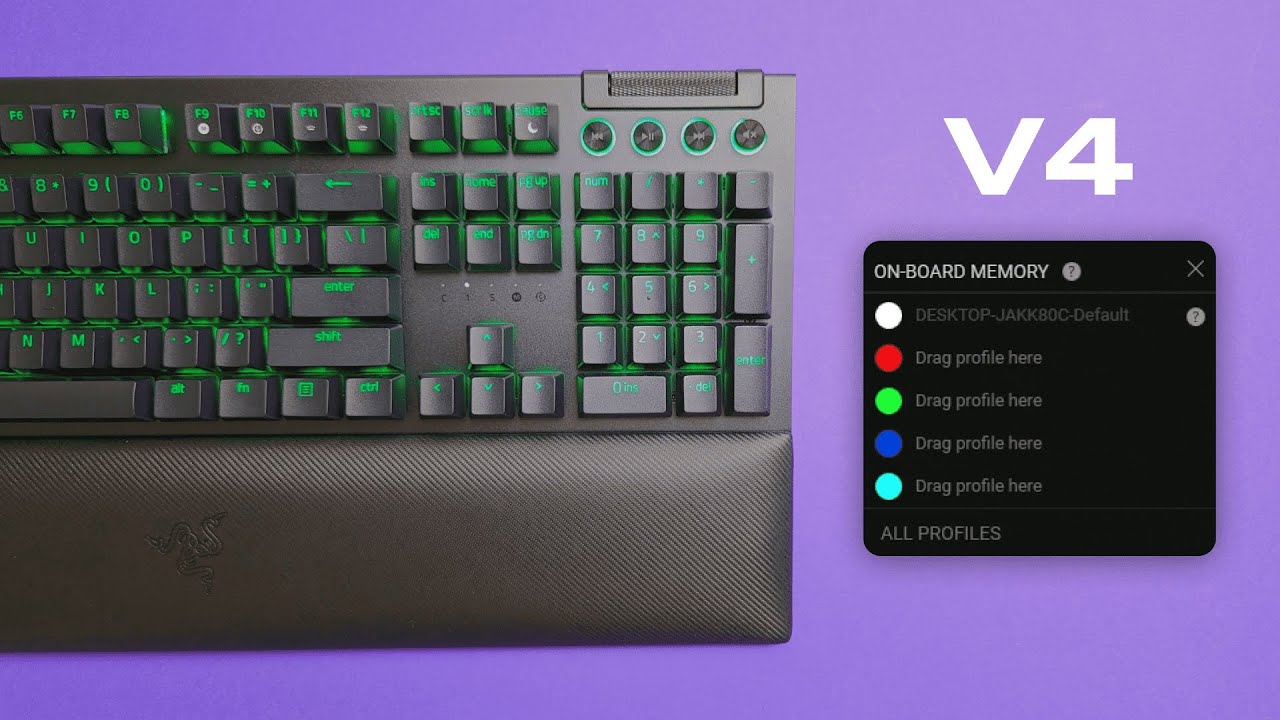
I'm Kova Tech, and in this walkthrough I take you step-by-step through Razer Synapse for the BlackWidow V4 — how to set up profiles and onboard memory, create macros, use the unique roller and media controls, and tweak lighting with Chroma. Below you'll find a clear breakdown of everything I covered, plus screenshots from the walkthrough so you can follow along visually.
Quick overview: what Synapse lets you do
Razer Synapse is the control hub for customizing your BlackWidow V4 and other Razer gear. Out of the box you can:
- Create and switch profiles (including auto-launch based on a running app)
- Remap keys, build macros, and add modifiers or turbo/spam modes
- Sync devices and assign multi-device shortcuts
- Configure the roller wheel for volume, mic, scrolling, zoom, and more
- Adjust polling rate up to 8,000 Hz (use cautiously)
- Customize RGB lighting with Chroma effects, idle behavior, and brightness
Getting started: profiles and onboard memory
After installing Synapse you land on a screen with your keyboard model displayed. Hovering over the keyboard and clicking any key opens the remap/customization panel for that key.
Profiles: You can create multiple profiles from the profiles menu. Profiles can be saved to the keyboard itself using the onboard memory option so your settings travel with the keyboard even if Synapse isn’t present on another PC.
App-based auto-profiles: Assign a profile to a specific game or app and Synapse will switch automatically when that program launches — handy for game-specific keybinds or lighting presets.
Key customization and macros
Click any key to change its behavior. Synapse breaks assignments into categories so it’s easy to find what you need:
- Keyboard functions: Assign another key (e.g., make a macro key output “1”), add modifiers like Shift/Ctrl/Alt, or enable Turbo mode to repeat the input up to 20 times for rapid spam actions.
- Number pad and navigation: Rebind numpad keys, Delete, Print Screen, etc.
- Symbols and special keys: Assign unique characters or system keys.
- Mouse functions: Map mouse buttons or actions to keyboard keys (useful when combining inputs).
- Text functions: Create a macro that types a string of text (including emojis and symbols).
- Disable key: Turn off a key completely if you don’t want it accidentally triggered.
These assignments can be applied to any key, so you can centralize complex sequences or put frequently used shortcuts on easy-to-reach keys.
Inter-device functions and brightness controls
Enter device / multi-device shortcuts: If you own multiple Razer devices you can create compound shortcuts that combine inputs across devices — for example, hold a modifier on the keyboard and click the mouse to trigger a unique action.
Brightness control: You can change lighting brightness from Synapse, but there are also hardware shortcuts on the keyboard: hold Fn + F11 to lower brightness and Fn + F12 to raise it.
Hypershift: duplicate your layout
Hypershift is like copying and pasting your entire keyboard to a second layer. Press the Hypershift key (configured in Synapse) and your keys can perform alternate functions — launch apps, open websites (paste a URL), or act as a second set of macros.
Think of Hypershift as giving you an instant alternate keyboard without losing your default layout.
Roller and media controls
The BlackWidow V4’s roller is specially supported in Synapse. Unlike normal keys, the roller has exclusive functions you can assign:
- Adjust master volume or microphone volume
- Scroll up/down or emulate mouse-wheel scrolling
- Zoom for office apps (Zoom in/out)
- Assign any of the standard functions we discussed earlier
The roller gives quick tactile control for audio and scrolling without leaving the game or app.
Gaming mode and polling rate
Gaming mode: Disable keys that interrupt gameplay (Windows key, Alt+Tab, Alt+F4, etc.) so you don’t accidentally lose focus while playing.
Polling rate: The keyboard supports high polling rates up to 8,000 Hz. That said, cranking it up all the way can increase CPU load and may cause system lag on some setups. In my testing and opinion, 1,000 Hz is a balanced choice that offers low latency without excessive CPU usage.
Lighting and Chroma effects
Synapse lighting options let you control brightness, idle behavior, and advanced Chroma effects. You can set lighting to:
- Spectrum: Cycle through colors
- Static: Choose one solid color
- Breathing: Fade between selected colors (e.g., green to blue)
- Idle / Display-off behavior: Turn lighting off when the display is off or after a set idle time
Chroma effects (the more advanced lighting engine) let you sync lighting across multiple Razer devices if you want a unified RGB setup.
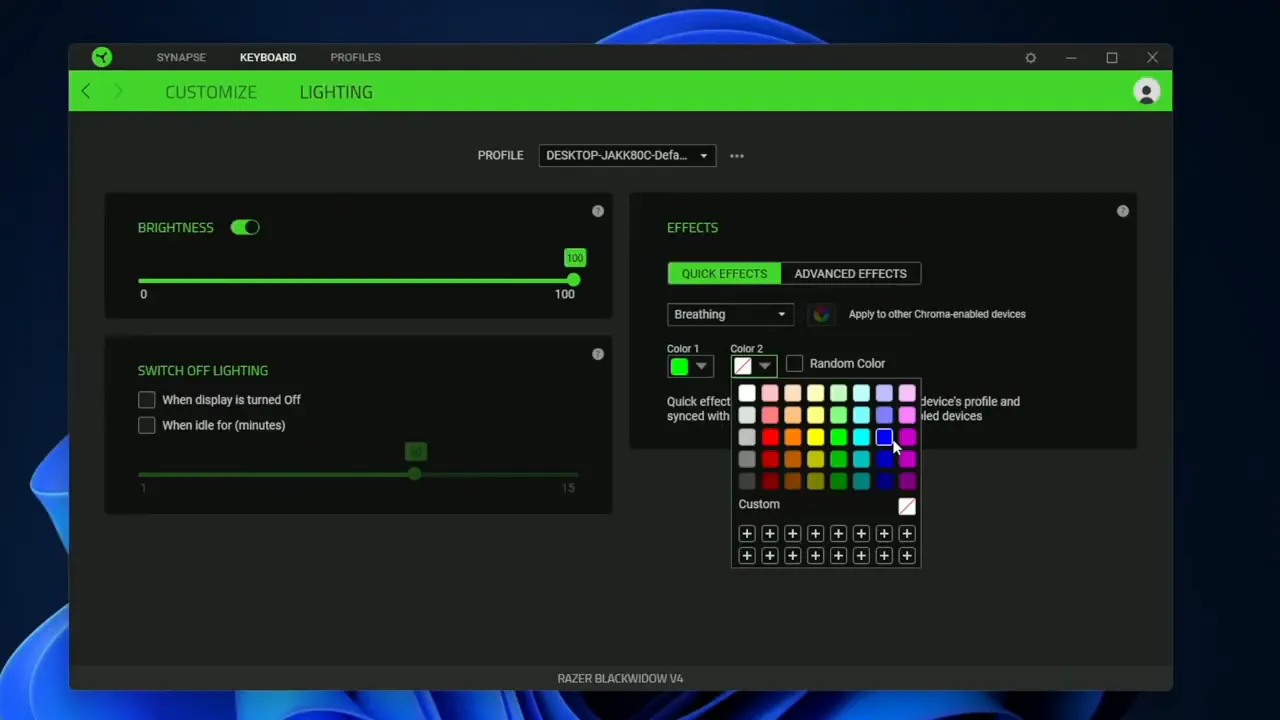
Tips and recommended settings
- Save frequently used profiles to onboard memory if you switch PCs often.
- Use Hypershift to keep your primary layout clean while adding a second layer of macros.
- Set polling rate to 1,000 Hz for low latency without overtaxing your CPU.
- Use Turbo mode (up to 20 repeats) sparingly — great for specific game mechanics but not for general typing.
- Map roller to volume and mic control for fast, in-game adjustments.
Conclusion
The Synapse software gives the BlackWidow V4 a lot of customization power — from per-key remaps and macros to Hypershift, a configurable roller, multi-device shortcuts, and deep lighting controls. If you want a keyboard you can tailor precisely to different games or workflows, Synapse makes that easy. My hardware review goes deeper into switch feel, build quality, and typing performance if you want the full breakdown.
Thanks for reading — try out these settings and tweak until the keyboard feels like an extension of your setup. See you next time.