Razer BlackWidow V4 Pro Keyboard - Synapse Software Review

I spent some time digging into the Razer Synapse software for the keyboards%2FRazer-BlackWidow-V4-Pro%2FRZ03-04681900-R3U1&intsrc=PUI2_5411" target="_blank">BlackWidow V4 Pro, and this guide breaks down everything I found. If you own this keyboard or are thinking about getting one, the software is where the real power lives. From side macro keys to the command dial and per-key lighting, Synapse turns the BlackWidow into a highly customizable hub for productivity and gaming.
Table of Contents
- Quick overview: what Synapse brings to the BlackWidow V4 Pro
- Side macro keys: the real utility boost
- Mouse functions and inter-device combos
- Profiles, lighting profiles, and Hypershift
- Command dial: more than a volume roller
- Multimedia, Windows shortcuts, and text function
- Gaming mode and polling rate
- Lighting details and Chroma Studio
- Putting it together: when this keyboard makes sense for you
- Tips and best practices
- How do I enable and configure a side macro key?
- What does Turbo mode do for macros?
- What is Hypershift and who should use it?
- How do I use the command dial modes?
- Do I need Chroma Studio for good lighting?
- Final thoughts
Quick overview: what Synapse brings to the BlackWidow V4 Pro
The Synapse menu greets you with a central control panel once the software is installed. Out of the box the keyboard performs well, but Synapse unlocks customization for virtually every physical control: top keys, bottom keys, media keys, the volume roller, the command dial, and the eight side macro keys. Many settings are optional, so you do not have to reconfigure everything unless you want to.
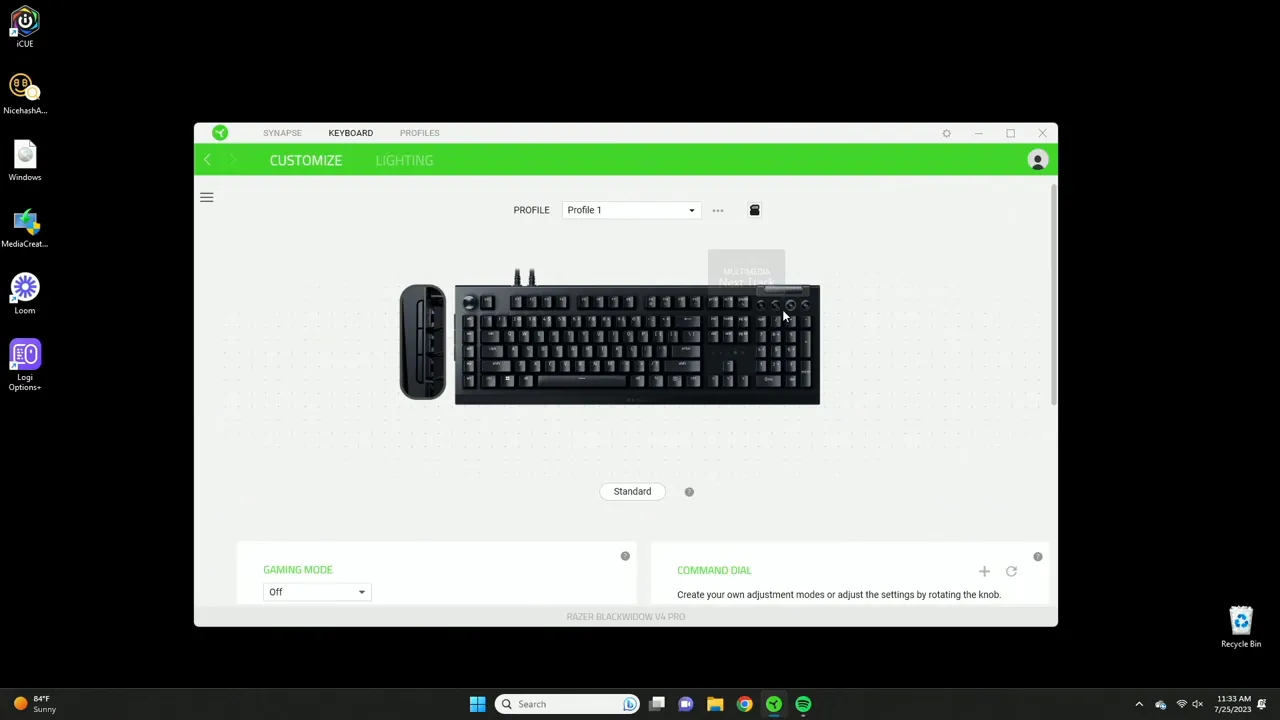
Side macro keys: the real utility boost
The eight side macro keys are disabled by default, and these are the keys you will likely configure most often. You can map them to a wide range of functions including:
- Keyboard functions (single key, combos, or recorded sequences)
- Mouse functions (left click, right click, or turbo clicks)
- Switch profile or switch lighting effect
- Launch a program or open a website
- Multimedia controls and Windows shortcuts
- Text snippets (type a saved phrase with one press)
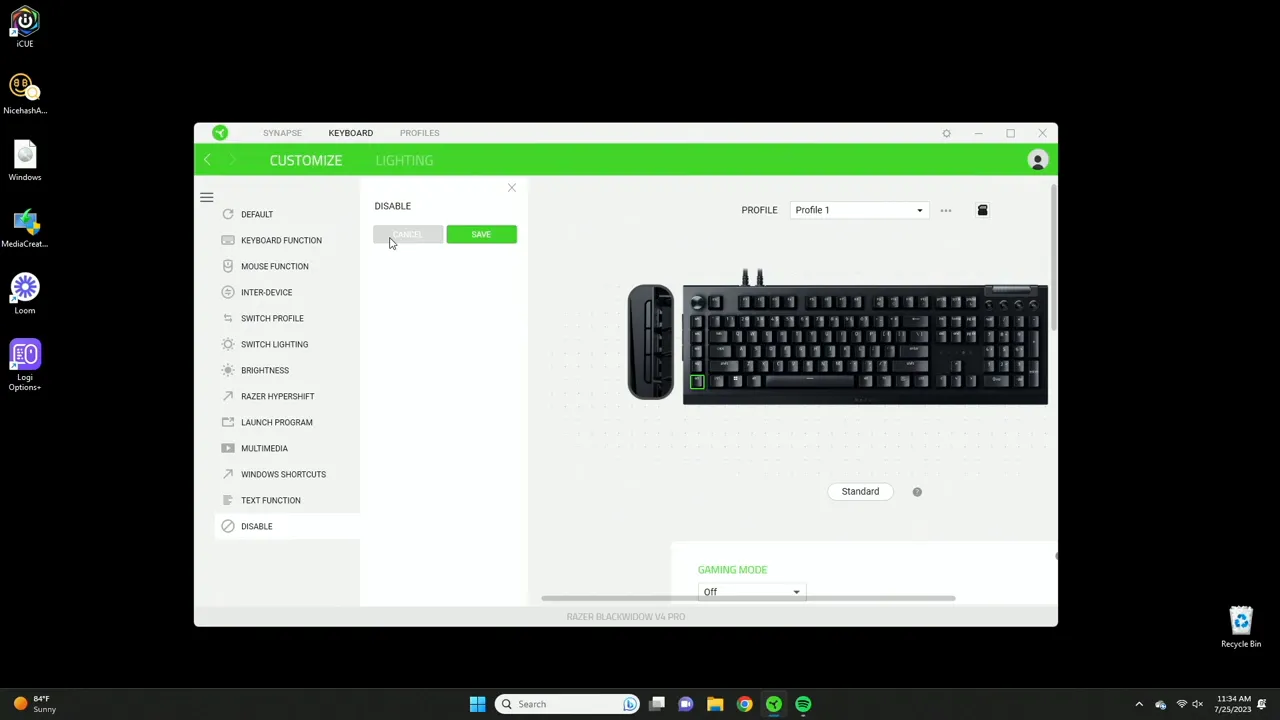
To set a macro you pick the key, choose the function category, and then specify details. For example, keyboard function lets you record keys or manually set a combination like Shift + Alt + A. You can also enable Turbo mode which repeats that action multiple times. If Turbo is set to 7, pressing the macro will execute the key combo seven times automatically.
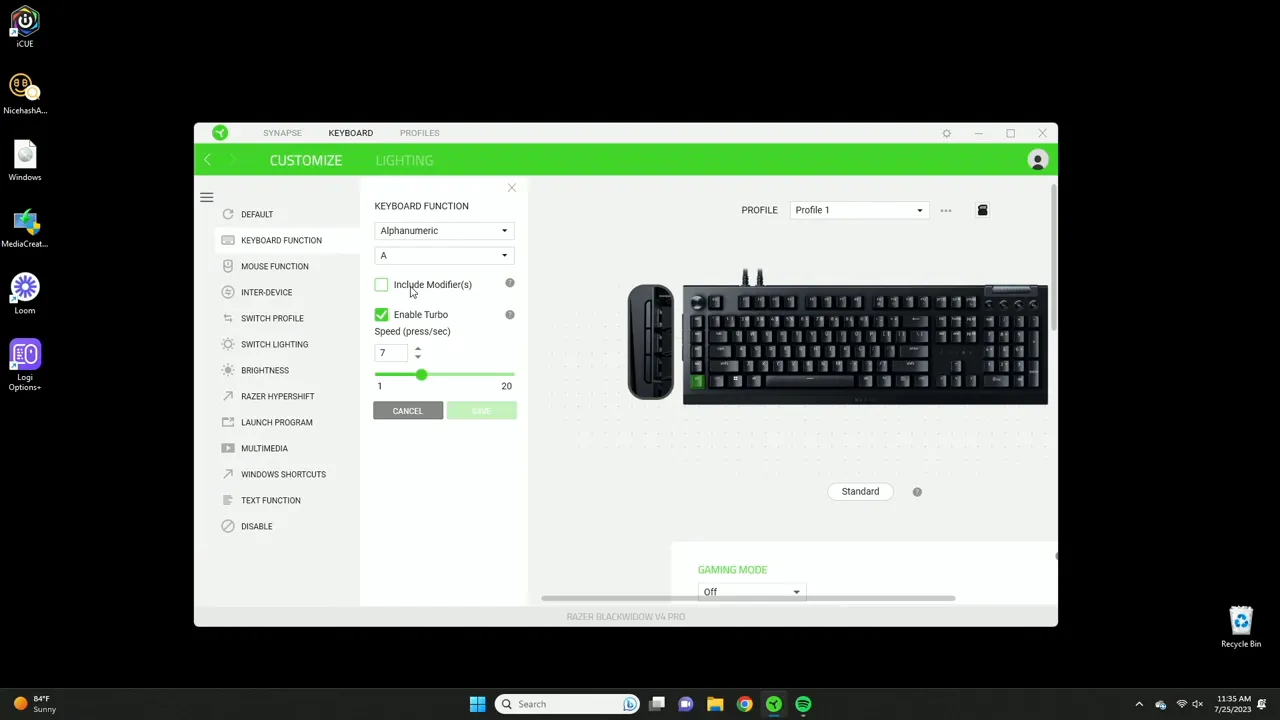
Synapse supports alphanumeric input, modifiers, function keys, numpad keys, navigation keys, symbols, and more. Each of these can be combined with modifiers like Shift, Control, and Alt. That means one macro key can act as a complex multi-step command if you need it.
Mouse functions and inter-device combos
Macro keys can emulate mouse inputs such as left click, right click, middle click, and they also have a Turbo option. One particularly neat feature is the inter-device or "Enter device" functionality. If you have multiple Razer devices—like a Razer mouse and the keyboard—you can create combos that use both devices. For example, you could hold Shift on the keyboard and have a mouse click trigger a combined action that neither device can perform alone.
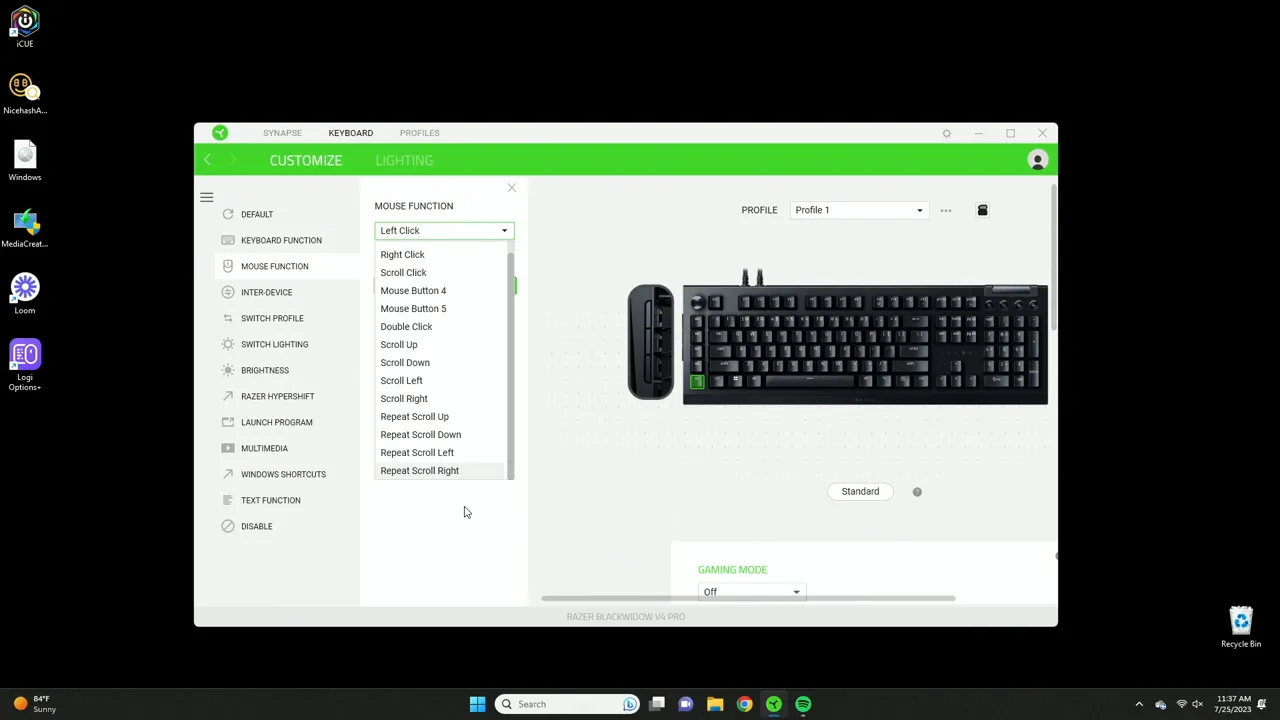
Profiles, lighting profiles, and Hypershift
Profiles let you tailor the keyboard to different games or workflows. Creating a profile is simple—click the options and add a profile. You can map a macro key to switch profiles (next, previous, cycle, or select a specific profile), which is handy if you switch contexts frequently.
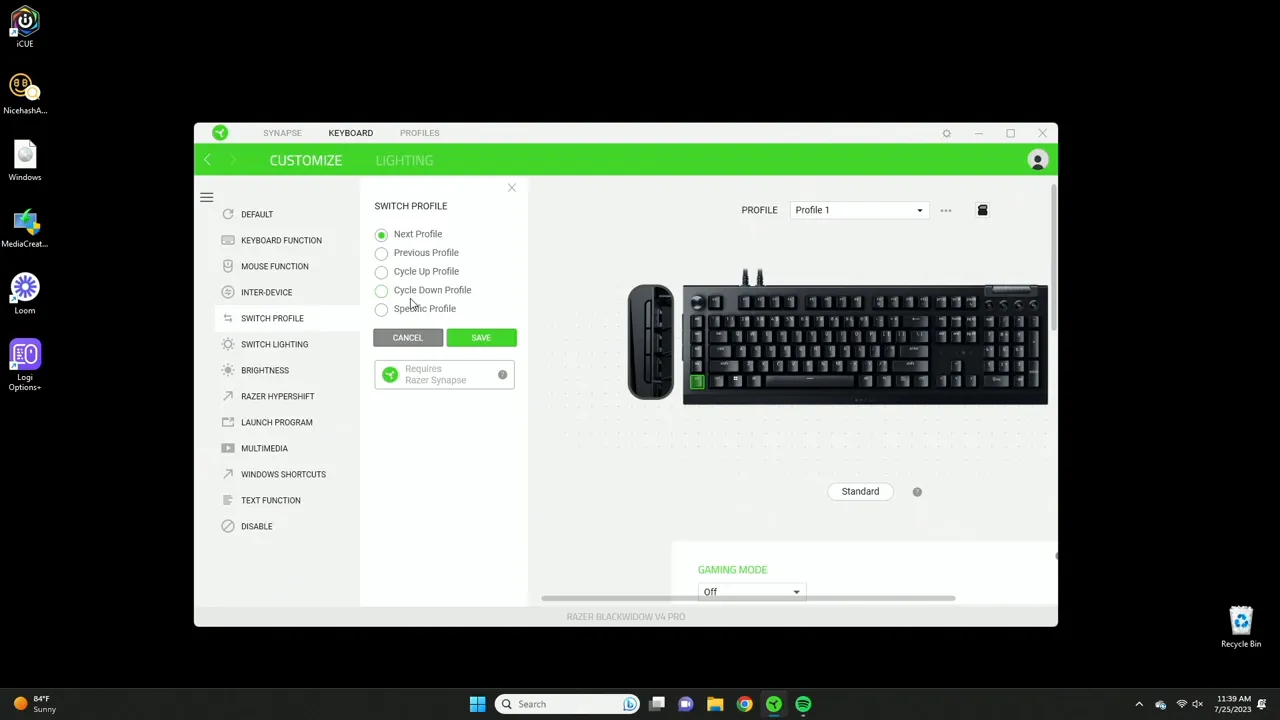
Lighting profiles can also be switched by a macro. The brightness slider controls overall device brightness and you can set idle timeouts for lights to turn off after a set period. For advanced lighting customization you can install the Chroma Studio module, although Synapse includes many useful presets like ambient awareness, audio metering, and breathing effects.
Hypershift is a powerful mode that layers a new set of hotkeys on top of your existing layout. Think of it as a temporary second function layer—press a Hypershift modifier and your keys can produce completely different outputs. This is most useful for MMO players or anyone who needs an extreme number of shortcuts, but most users will be fine without it.
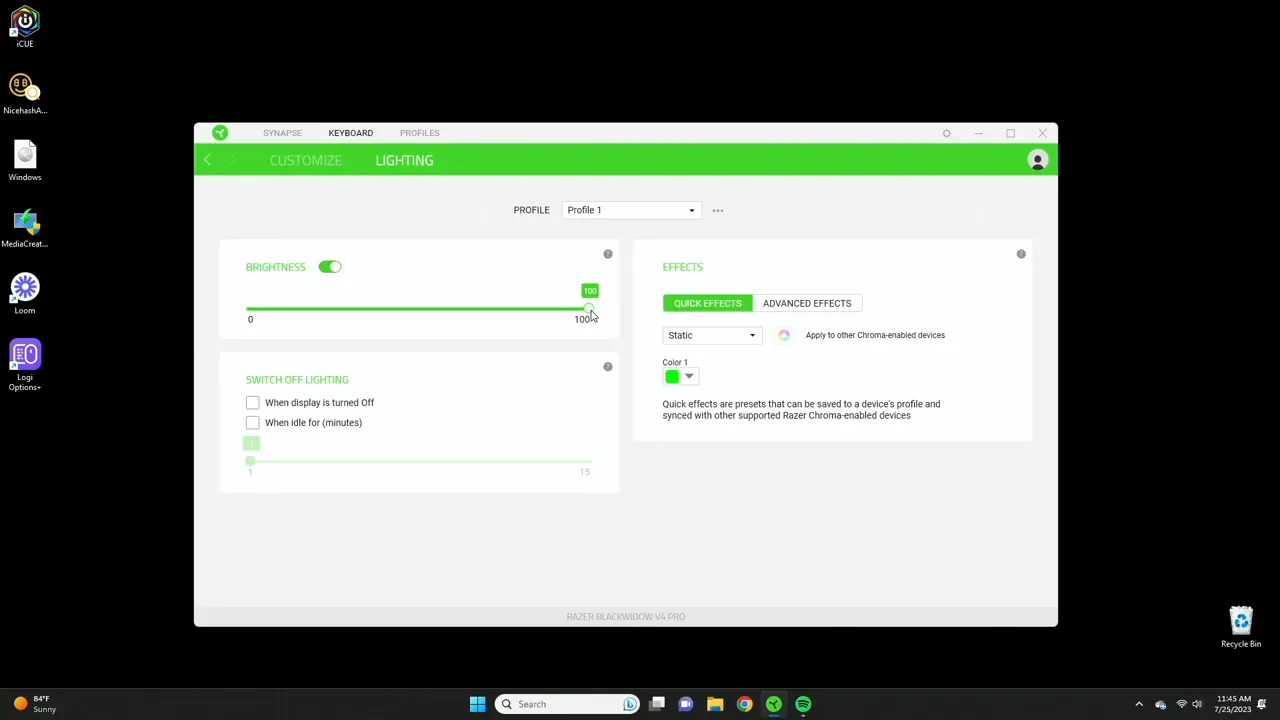
Command dial: more than a volume roller
The BlackWidow V4 Pro includes a multifunction command dial with colored indicators. Each color corresponds to a different mode when you press the dial to switch modes. Here is how those modes map out:
- Green: Adjust device brightness when you twist the knob
- Red: Windows zoom in and out—useful for creative apps like Photoshop or Figma
- Blue: Switch between applications when rotating
- Purple / Track Jogging: Skip within a track (jog) for audio or video
- Track selector: Navigate media controls like next/previous track
- White: Vertical or horizontal scrolling modes—acts similar to a mouse wheel
- Orange: Switch browser tabs when rotating the knob
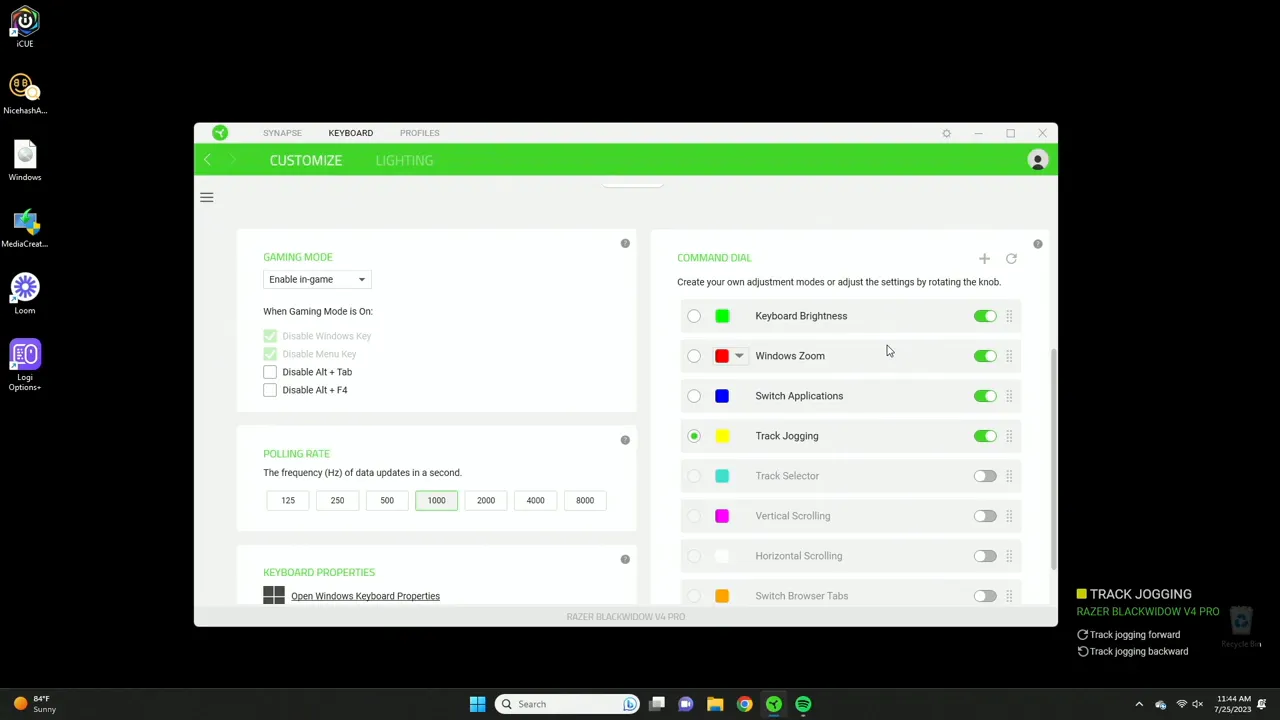
The dial is great for shortcut lovers. If you frequently zoom in/out in creative apps, control brightness, or flip browser tabs, the command dial saves time and keeps your hands on the keyboard.
Multimedia, Windows shortcuts, and text function
Multimedia keys can be remapped to macro buttons, and Synapse includes common Windows shortcuts (copy, paste, switch apps, refresh). There is also a text function where you pre-type a string and assign a macro to paste that text on demand. This is handy for repetitive text entries like signatures or frequent chat phrases.
Gaming mode and polling rate
Gaming mode disables certain keys like the Windows key so you do not accidentally minimize your game. You can also set gaming mode to be active only while in-game so the keyboard behaves normally for productivity tasks.
In addition to disabling Windows key behavior, you can disable Alt + Tab and Alt + F4 to avoid accidental interruptions during intense gameplay. Polling rate is adjustable too. Higher polling rates increase responsiveness but raise CPU usage. The keyboard supports up to 1000 Hz, and for most people keeping it at 1000 provides the best balance of speed and performance.
Lighting details and Chroma Studio
Synapse offers several preset lighting profiles including ambient awareness, audio metering which reacts to music, and breathing where colors pulse between two hues. The presets are quite useful, and for most users they are sufficient. If you want extreme control, Chroma Studio is available as an additional module allowing per-key animations, layered effects, and integrations with other Chroma-enabled devices and apps such as Alexa.
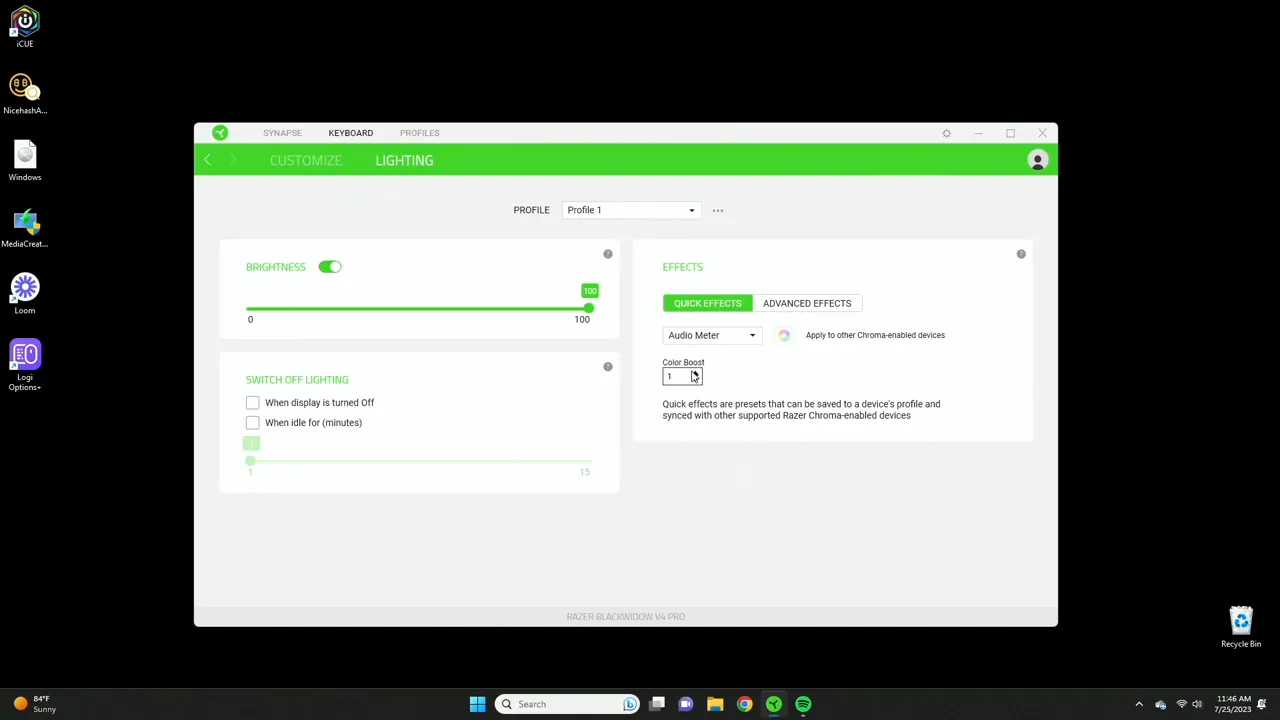
Lighting power management is also part of Synapse. You can configure when the lights turn off and set an idle timer so the keyboard conserves power or stays in a low-key state while unused.
Putting it together: when this keyboard makes sense for you
The BlackWidow V4 Pro paired with Synapse is a powerful package. If you are a shortcut person, content creator, or MMO gamer who needs many macros and layers, Synapse is where this keyboard truly shines. For casual users who want a comfortable mechanical keyboard with great lighting and a solid out-of-the-box experience, you do not have to dive into every setting—the defaults are clean and usable.
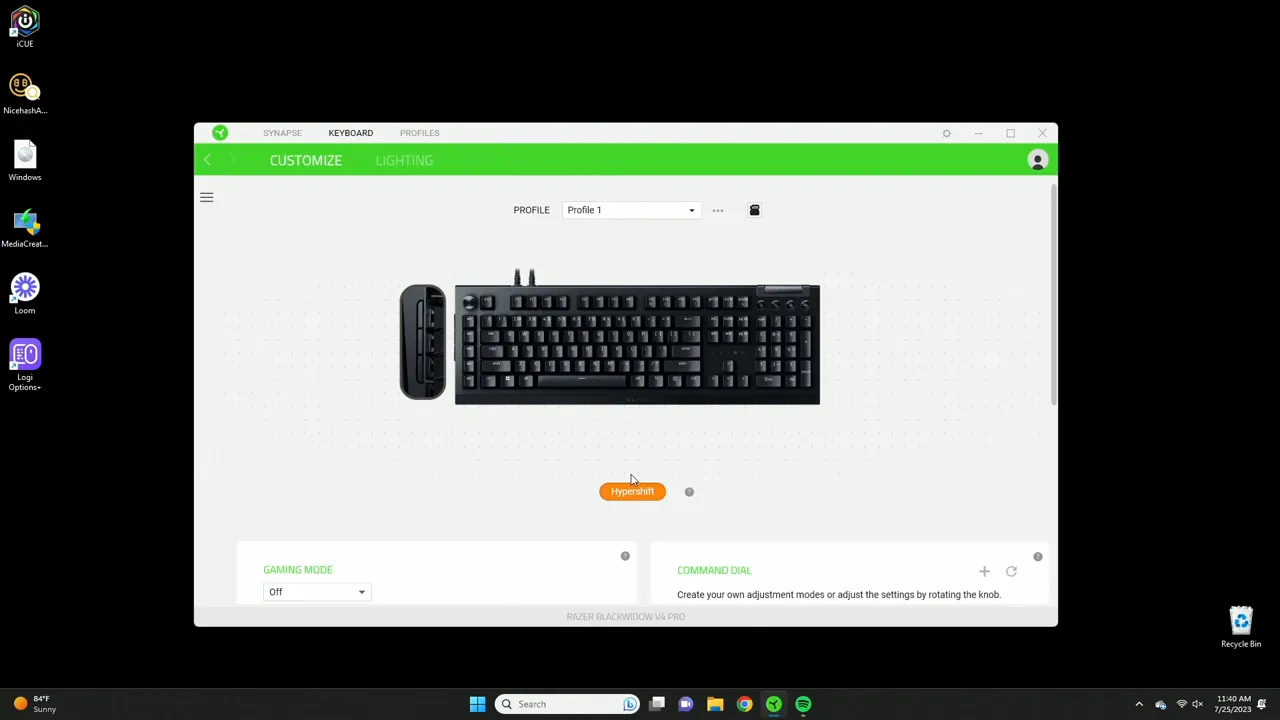
Tips and best practices
- Create separate profiles for gaming, streaming, and productivity so you can switch contexts quickly.
- Use the text function for repetitive entries like social messages or common commands.
- Map frequently used window-switching actions to the command dial blue mode for fast app navigation.
- Try audio metering lighting during music sessions—effects are responsive and fun.
- If you notice any latency, experiment with the polling rate but balance it with CPU usage.
How do I enable and configure a side macro key?
Open Synapse, select the desired macro key, choose a function category such as Keyboard or Mouse, enter the details (single key, key combination, or recorded sequence), and optionally enable Turbo for repeated execution. Save the macro to your profile.
What does Turbo mode do for macros?
Turbo mode repeats the assigned action a specified number of times when the macro key is pressed. For example, if Turbo is set to 7 and the macro is Shift + Alt + A, pressing the macro will execute that combo seven times automatically.
What is Hypershift and who should use it?
Hypershift creates a secondary layer of hotkeys that are active while a Hypershift modifier is held. It effectively doubles your available shortcuts and is ideal for MMO players or anyone who needs many quick commands. Casual users often will not need Hypershift.
How do I use the command dial modes?
Press the dial to switch modes and rotate it to perform the assigned action. Each color corresponds to a different mode: green for brightness, red for zoom, blue for app switching, white for scrolling, orange for browser tab switching, and other colors for media controls or track jogging.
Do I need Chroma Studio for good lighting?
No. Synapse includes many useful presets like breathing and audio metering that work well. Chroma Studio is optional and intended for users who want advanced per-key effects and deeper integrations with other Chroma-enabled devices.
Final thoughts
The Razer BlackWidow V4 Pro combined with Synapse offers a depth of customization that can seriously streamline workflows and improve gaming control. Whether you want a handful of practical macros and a neat lighting preset or an elaborate setup with Hypershift layers, inter-device combos, and Chroma Studio animations, Synapse gives you the tools to build it. Spend a little time with profiles and the command dial and you will quickly see how much convenience a programmable keyboard can add to daily tasks and gameplay.
If you are a shortcut lover or a power user, this keyboard and its software are worth exploring to unlock their full potential.
KovaTech
Kova Tech is a technology enthusiast company that provides product reviews, guides & comparisons for various software and hardware products.