Jan 6, 2025
Corsair Scimitar Elite Mouse iCUE Software: A Comprehensive Guide
The Corsair Scimitar Elite Mouse is a powerful tool for gamers. It is equipped with 16 programmable buttons and customizable settings through the iCUE software. This guide will walk you through the features and functionalities of the Corsair Scimitar Elite Mouse iCUE Software, ensuring you get the most out of your gaming experience.
Table of Contents
- Getting Started with Corsair iCUE Software
- Key Assignments
- Lighting Effects Customization
- Adjusting DPI Settings
- Surface Calibration
- Device Settings Overview
- Onboard Memory Profiles
- Conclusion
- Frequently Asked Questions (FAQ)
Getting Started with Corsair iCUE Software
Once you install the iCUE software and connect your Corsair Scimitar Elite Mouse, you will be greeted with a user-friendly interface. The main screen displays a representation of the mouse alongside various categories for customization.
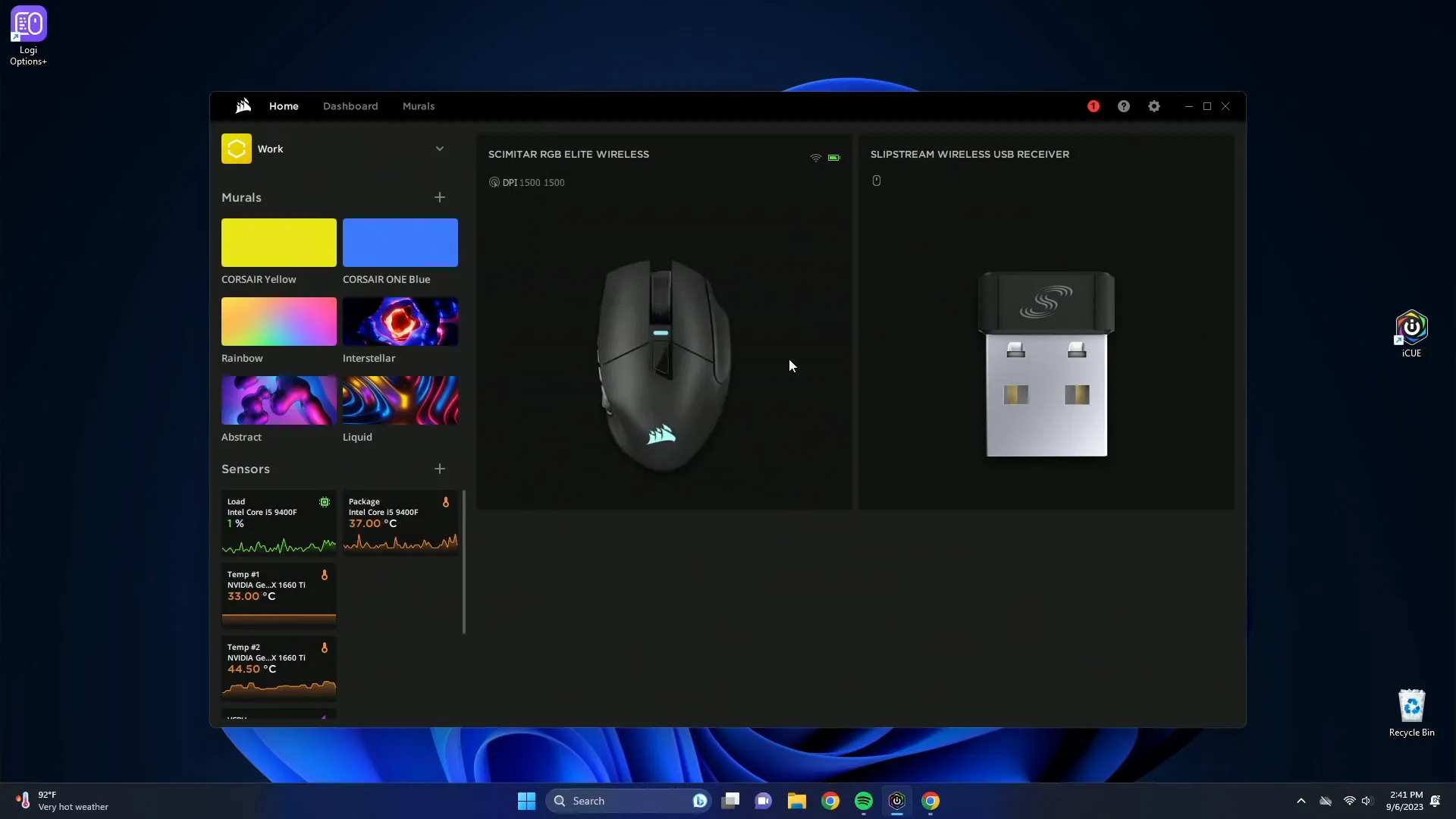
Wireless Receiver Settings
The software also provides settings for the Slipstream wireless receiver. Although the options are limited, you can easily pair the receiver with your mouse. One important setting to note is the polling rate. Adjusting the polling rate can enhance responsiveness, but a higher rate may drain the battery faster.
Key Assignments
Key assignments are crucial for gamers who need quick access to commands. The iCUE software makes it easy to assign keys to mouse buttons. Hovering over any button highlights it, allowing you to customize its function.
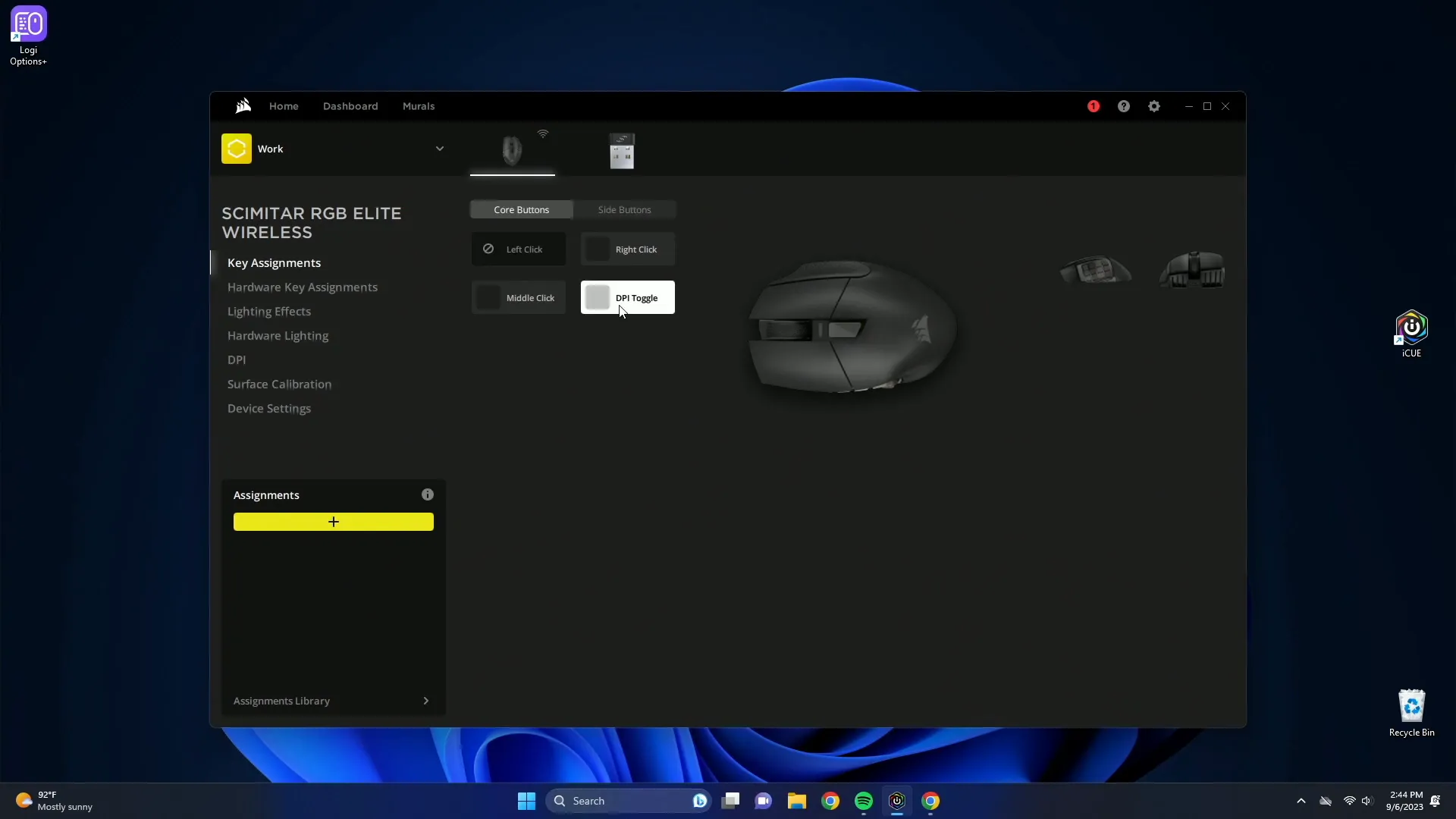
For example, if you want to change the DPI toggle button to the Escape key, simply click on it, create a new assignment, and select the Escape key from the keyboard functions. This flexibility allows you to tailor the mouse to your gaming style.
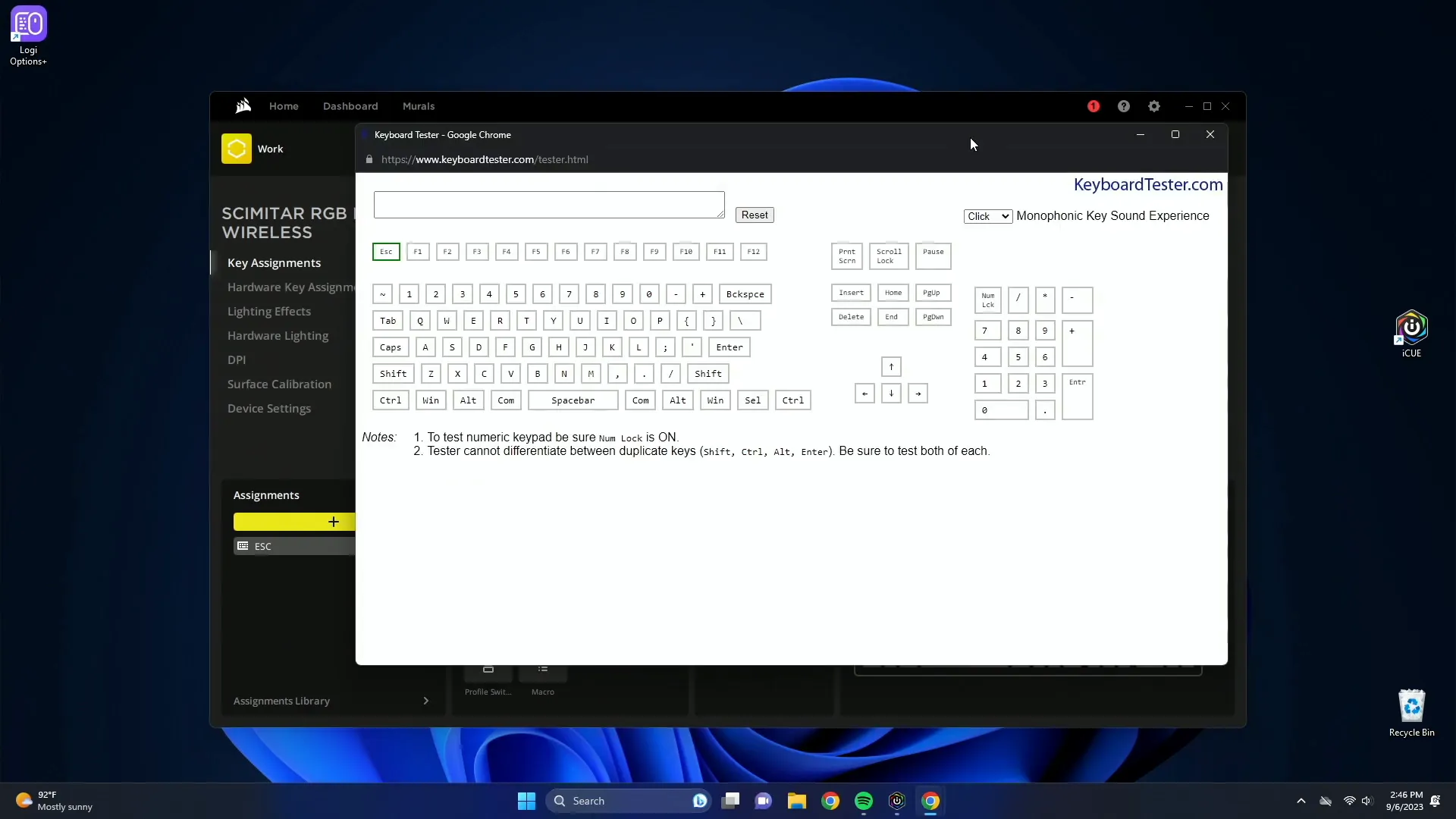
Commands and Functionality
The software offers various command types, including:
- Keyboard Shortcuts: Assign any keyboard function or combination, like Ctrl + Shift + T.
- Text Input: Type phrases that can be triggered with a button press.
- Media Controls: Control playback of your media with ease.
- Application Launching: Launch applications directly from the mouse.
- Macros: Record sequences of commands for complex operations.
By utilizing these features, you can greatly enhance your efficiency in gaming or productivity tasks.
Lighting Effects Customization
The iCUE software allows for extensive lighting customization. You can create new lighting layers and choose from preset options like watercolor effects. These presets can cycle through colors or remain static, depending on your preference.
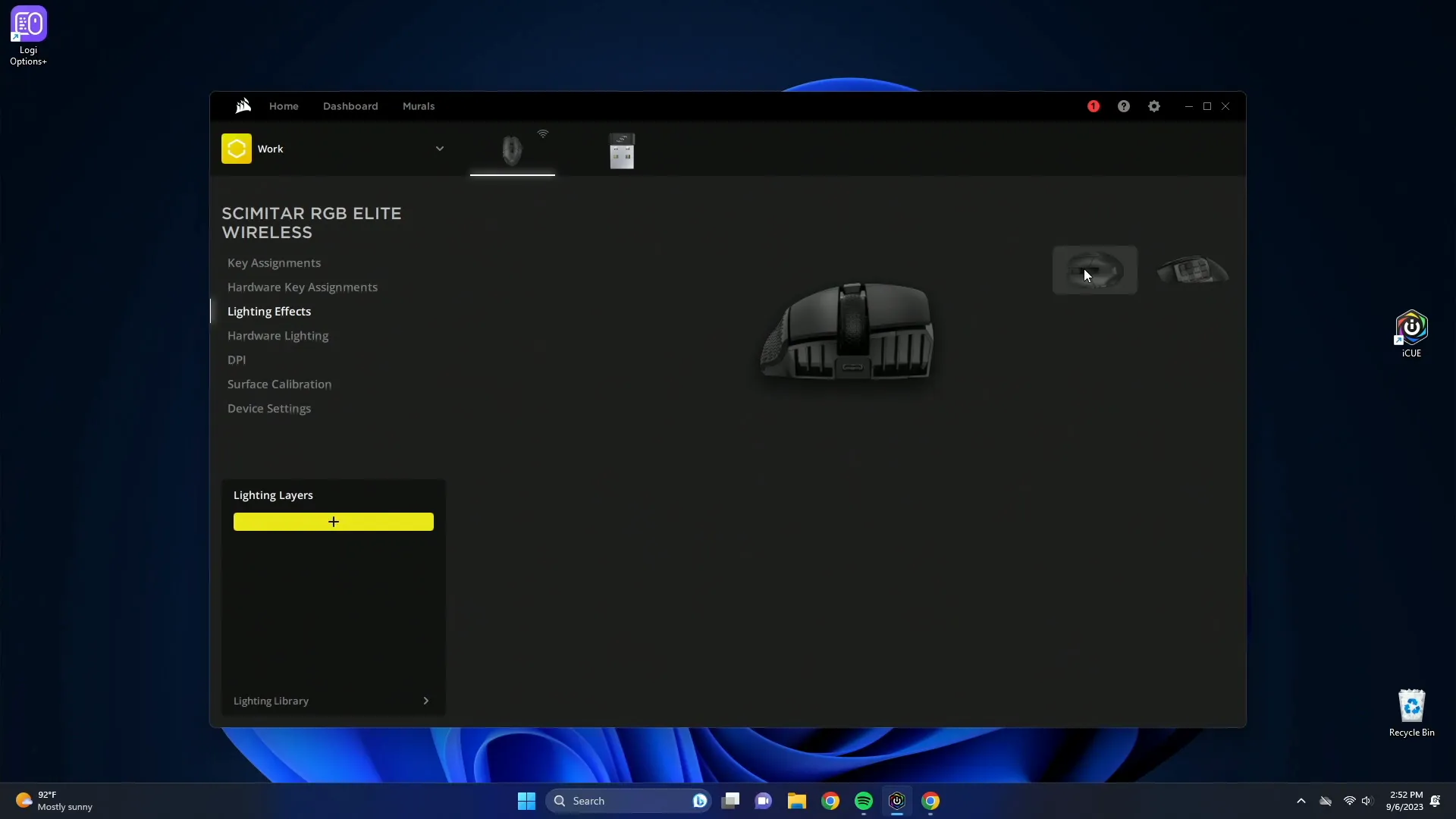
Moreover, you can fine-tune the speed of transitions and customize colors to match your gaming setup. The ability to link lighting effects with profiles or specific key presses adds another layer of personalization.
Adjusting DPI Settings
DPI settings are vital for precision gaming. The iCUE software allows you to set multiple DPI stages and customize their speeds. You can easily toggle between these settings during gameplay, ensuring the right sensitivity for various scenarios.
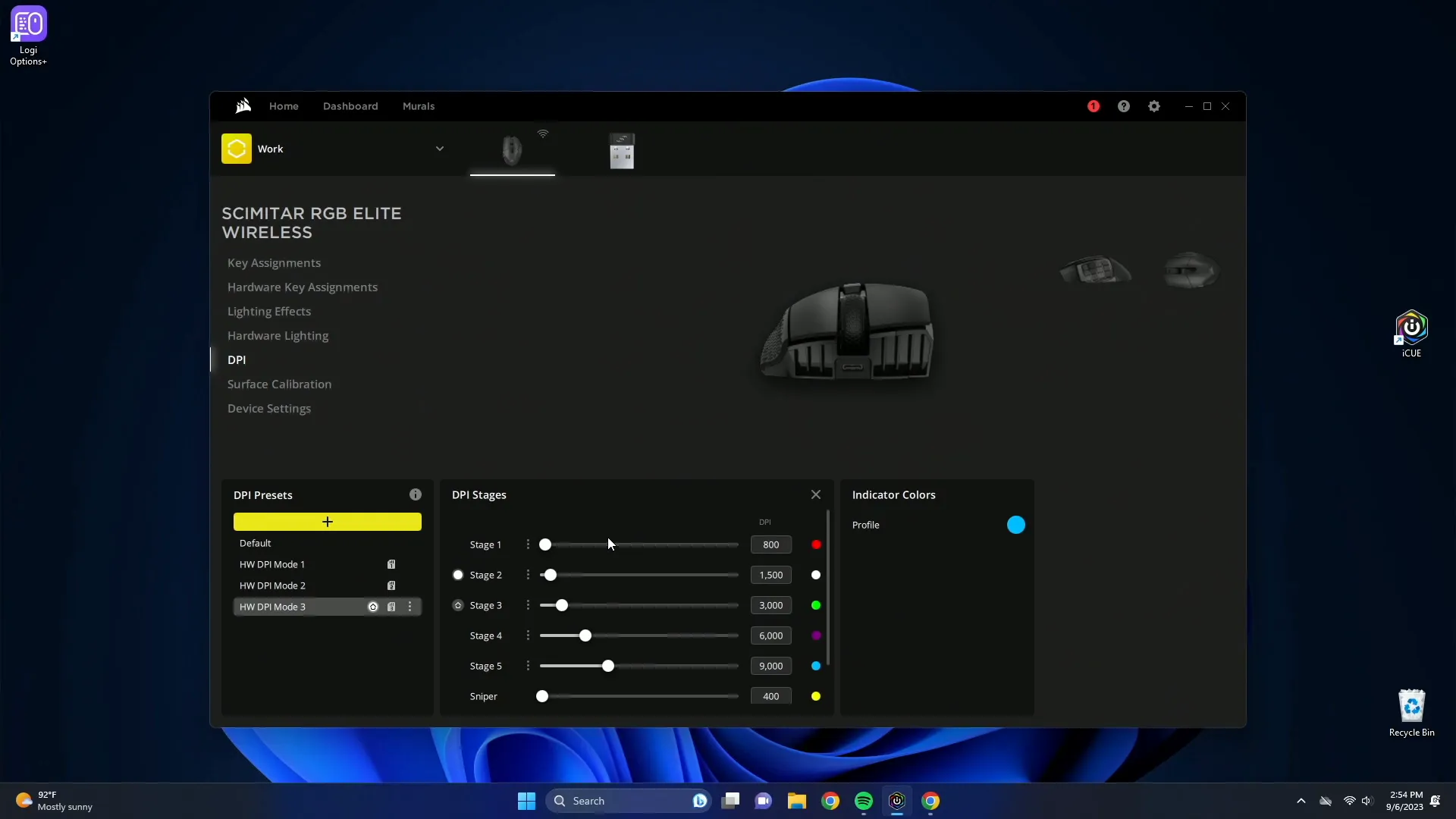
Surface Calibration
Surface calibration is essential for optimal performance. The software guides you through calibrating the mouse to your specific mouse pad, ensuring accurate tracking and a smooth gliding experience.
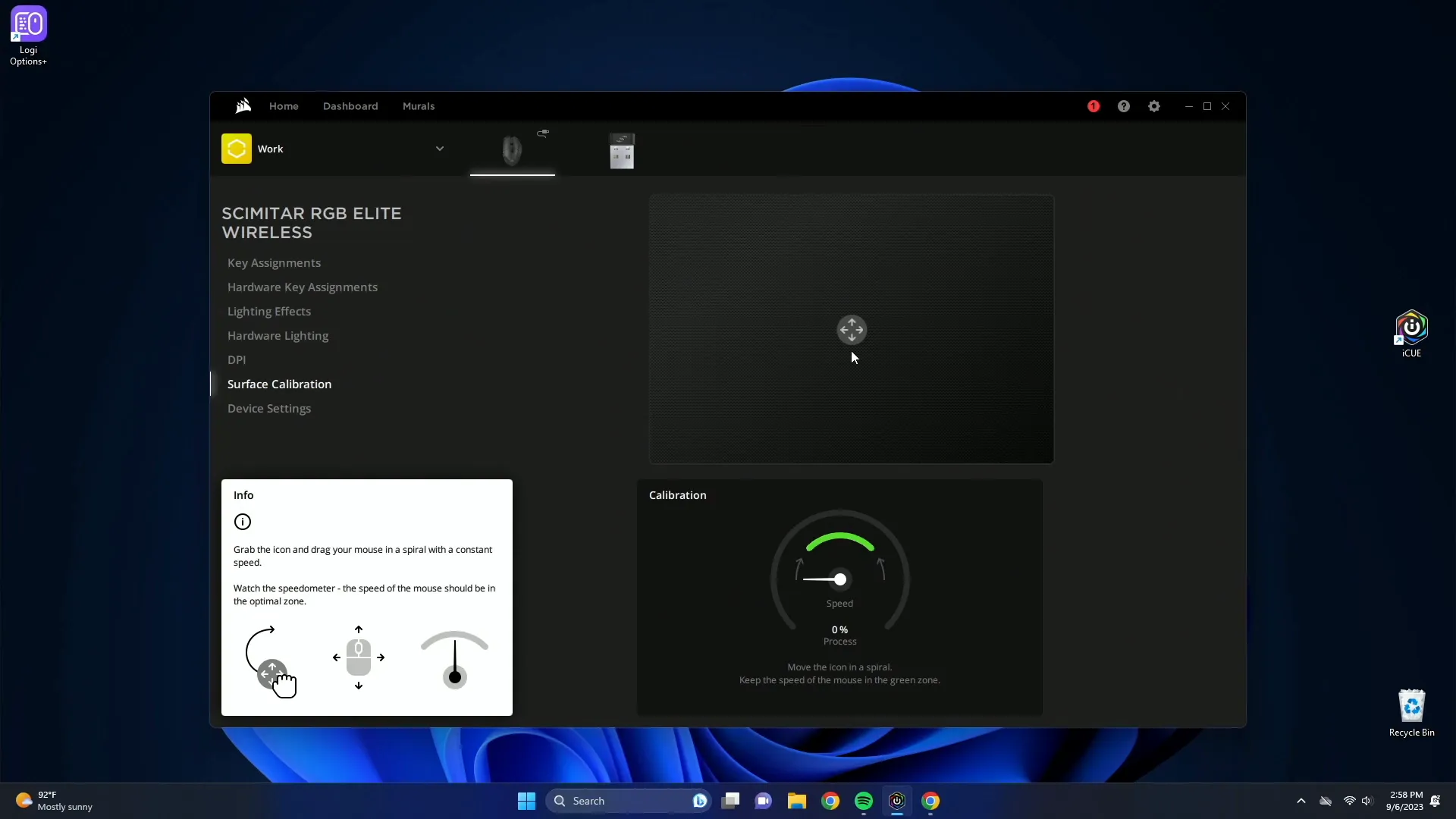
Device Settings Overview
In the device settings tab, you can adjust various features such as:
- Polling Rate: Choose your preferred polling rate, typically set to 1000Hz for gaming.
- Brightness Control: Adjust the brightness of the RGB lighting.
- Sleep Mode: Set how long the mouse should wait before going to sleep.
- Battery Alerts: Enable notifications for low battery levels.
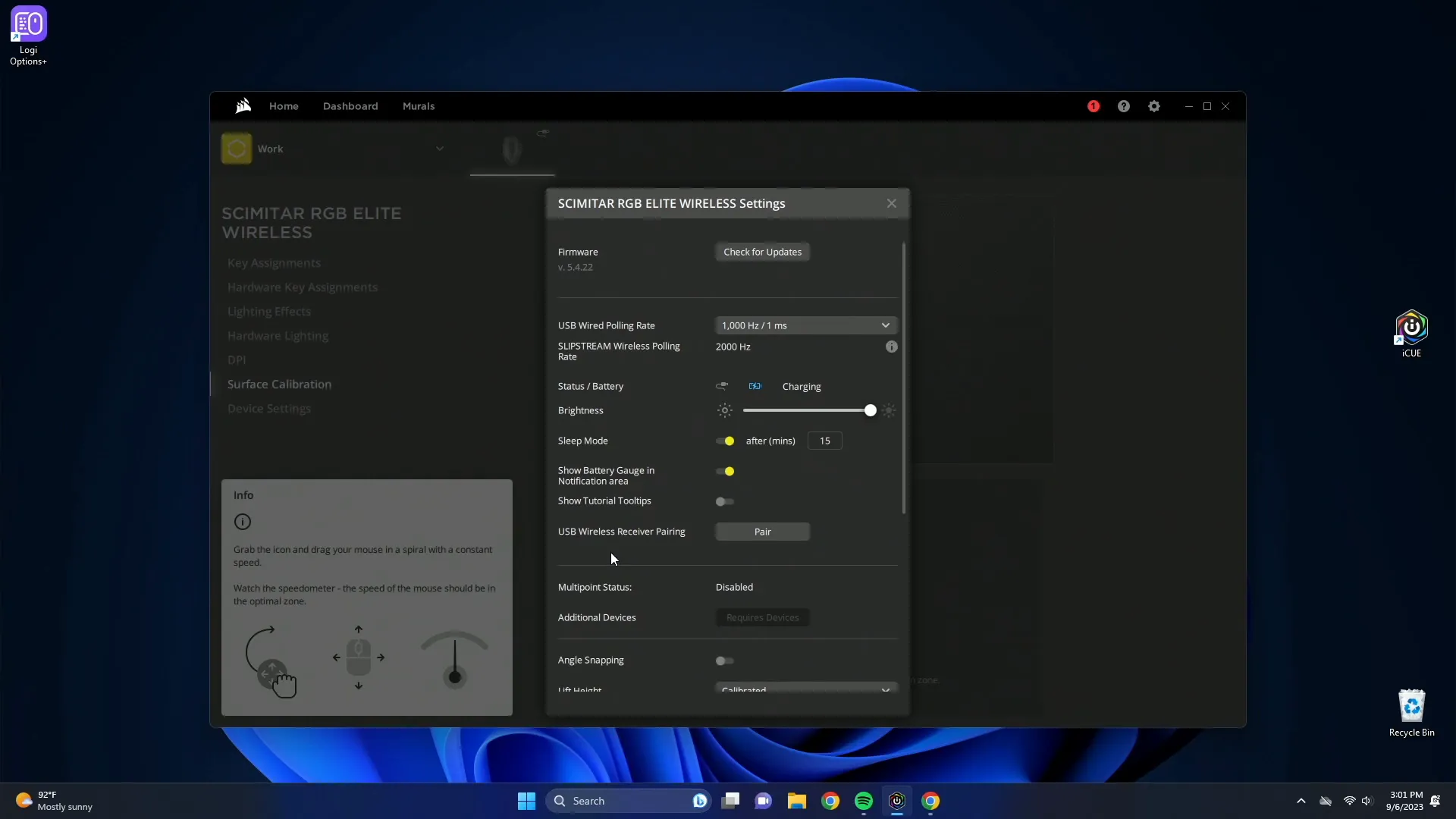
Onboard Memory Profiles
The Corsair Scimitar Elite Mouse also supports onboard memory profiles. This feature is useful for gamers who switch between different computers, as it allows you to save your settings directly on the mouse.
Conclusion
The Corsair Scimitar Elite Mouse, combined with the iCUE software, offers unparalleled customization for MMO gamers and casual users alike. With a vast array of programmable buttons, lighting effects, and settings, this mouse is a powerful tool to enhance your gaming experience. Whether you're optimizing your setup for performance or aesthetics, the iCUE software provides the necessary tools to do so.
Frequently Asked Questions (FAQ)
1. How do I install the Corsair iCUE software?
You can download the latest version of the Corsair iCUE software from the official Corsair website. Before launching the software, ensure your mouse is connected.
2. Can I customize the buttons on my Corsair Scimitar Elite Mouse?
Yes! The iCUE software allows you to assign various functions and commands to each button on the mouse, providing flexibility for gaming and productivity.
3. What is the best polling rate for gaming?
A polling rate of 1000Hz is generally recommended for optimal gaming performance. However, you can adjust this based on your preferences and system capabilities.
4. How can I calibrate my mouse for my mouse pad?
The iCUE software includes a surface calibration feature that guides you through the process. This ensures accurate tracking based on the texture of your mouse pad.
5. Where can I purchase the Corsair Scimitar Elite Mouse?
You can find the Corsair Scimitar Elite Mouse on Amazon.com or other electronics retailers.
Check out additional resources on YouTube for more tips and tricks on enhancing your gaming setup with the Corsair iCUE software.