Feb 10, 2025
Unlock Your Productivity with Logitech Wave Keys
The Logitech Wave Keys Wireless Ergonomic Keyboard is not just a keyboard; it’s a tool designed to enhance your workflow and productivity. In this blog post, we'll dive deep into the customizable features of the Logi Options+ software that comes with this keyboard. Whether you’re working on complex tasks or simple daily activities, the software provides a range of settings that can help streamline your processes.
Table of Contents
- Getting Started with Logi Options+
- Customizing Your Keyboard
- Custom Shortcuts to Boost Efficiency
- Enhancing Your Workflow
- Conclusion
- FAQ
Getting Started with Logi Options+
To begin customizing your Logitech Wave Keys, you first need to install the Logi Options+ app. Once you’ve installed the software, you’ll be greeted with a user-friendly interface packed with options to enhance your typing experience. The first screen you encounter will guide you through various settings tailored specifically for the Wave Keys keyboard.

Customizing Your Keyboard
Everything in the Logi Options+ app is customizable, making it easy to tailor the keyboard to your specific needs. One of the standout features is the “Keys” tab, where you can manage all your keyboard shortcuts and settings. This includes the ability to switch between devices if you have multiple devices connected to the keyboard. You can do this by simply clicking the button in the software or by using the F1, F2, or F3 keys.
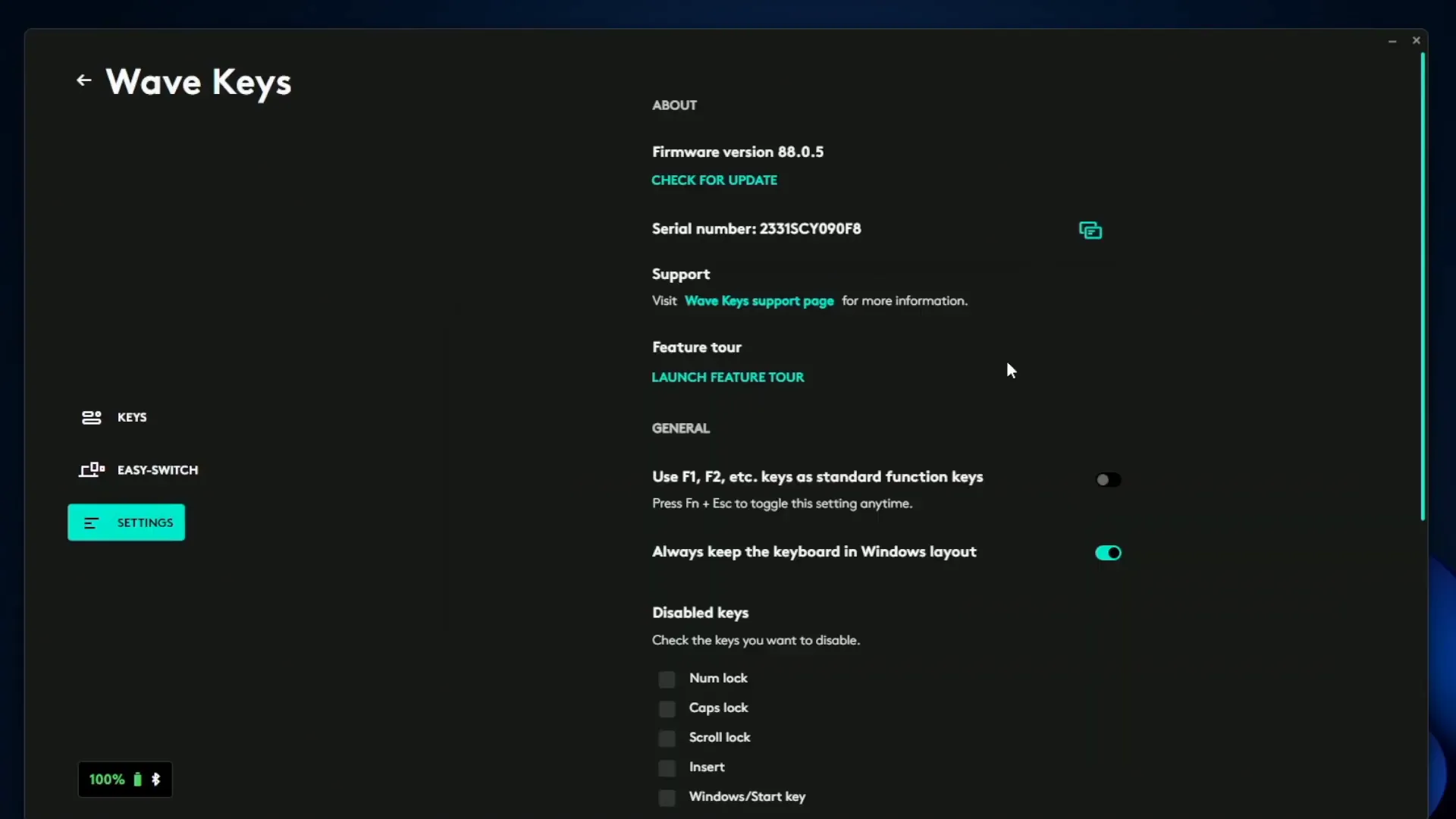
Function Key Settings
The settings menu provides options to control how the function keys behave. You can choose between a Mac or Windows layout, which is particularly useful depending on your operating system. Additionally, you can disable certain keys if they’re not needed, giving you more control over your keyboard's functionality.
Battery Life Indicator
Another handy feature is the battery life indicator. This allows you to keep track of how much battery you have left, ensuring you’re never caught off guard during an important task. It's a small detail, but it can make a significant difference in your daily workflow.
Custom Shortcuts to Boost Efficiency
One of the most powerful aspects of the Logitech Wave Keys is its customizable shortcuts. By default, the Page Down key performs its standard function, but you can change it to something more useful for your workflow. The software provides a list of actions you can assign, like copy, paste, or even opening your emoji menu.
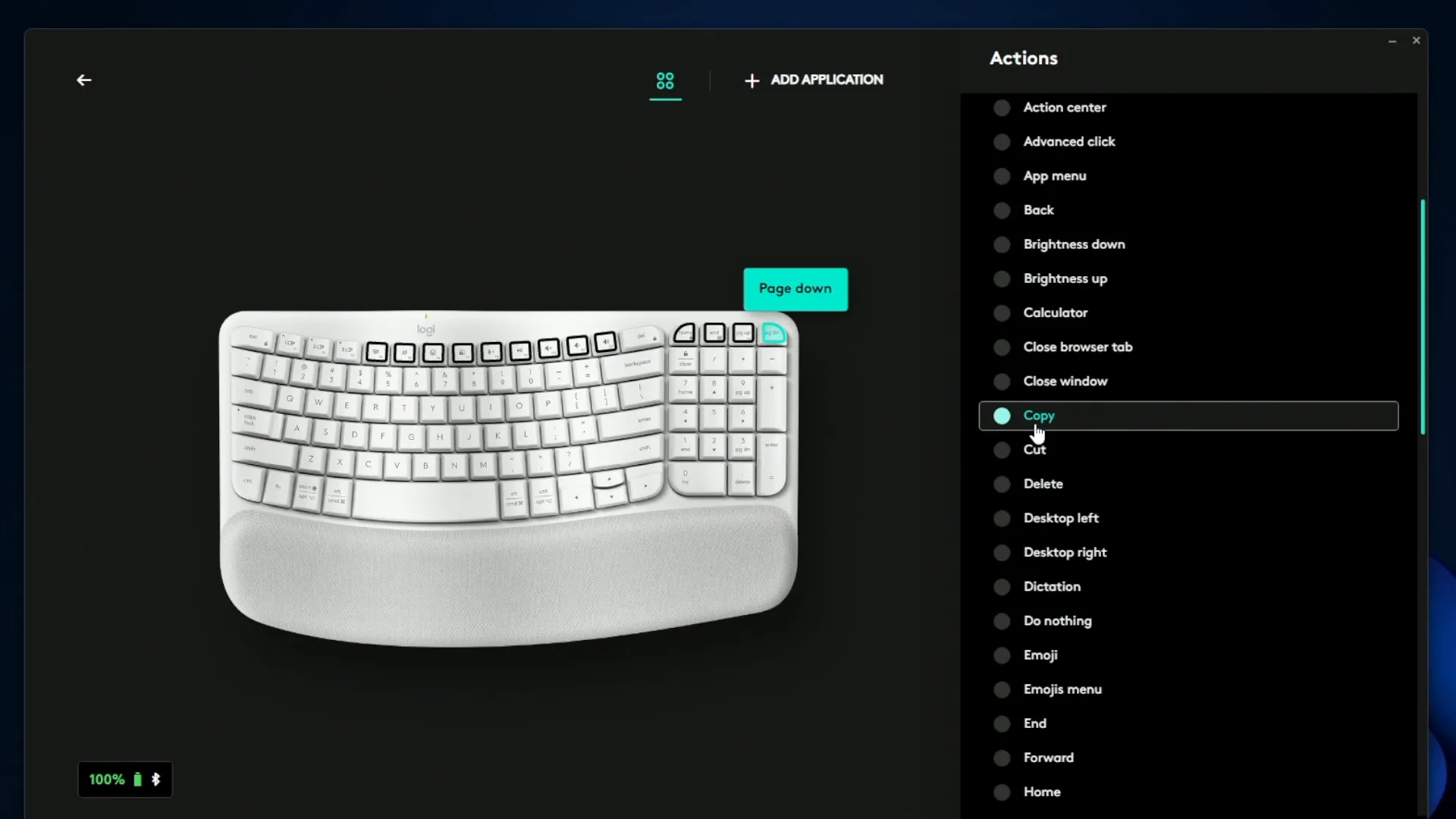
Creating Custom Shortcuts
If the predefined shortcuts don’t fit your needs, you can create your own! For instance, to set up a shortcut for reopening a closed tab in your browser, you simply press Control + Shift + T. This shortcut can save you a lot of time, especially if you often find yourself closing tabs prematurely. With just a click, you can return to where you were, making your browsing experience much smoother.
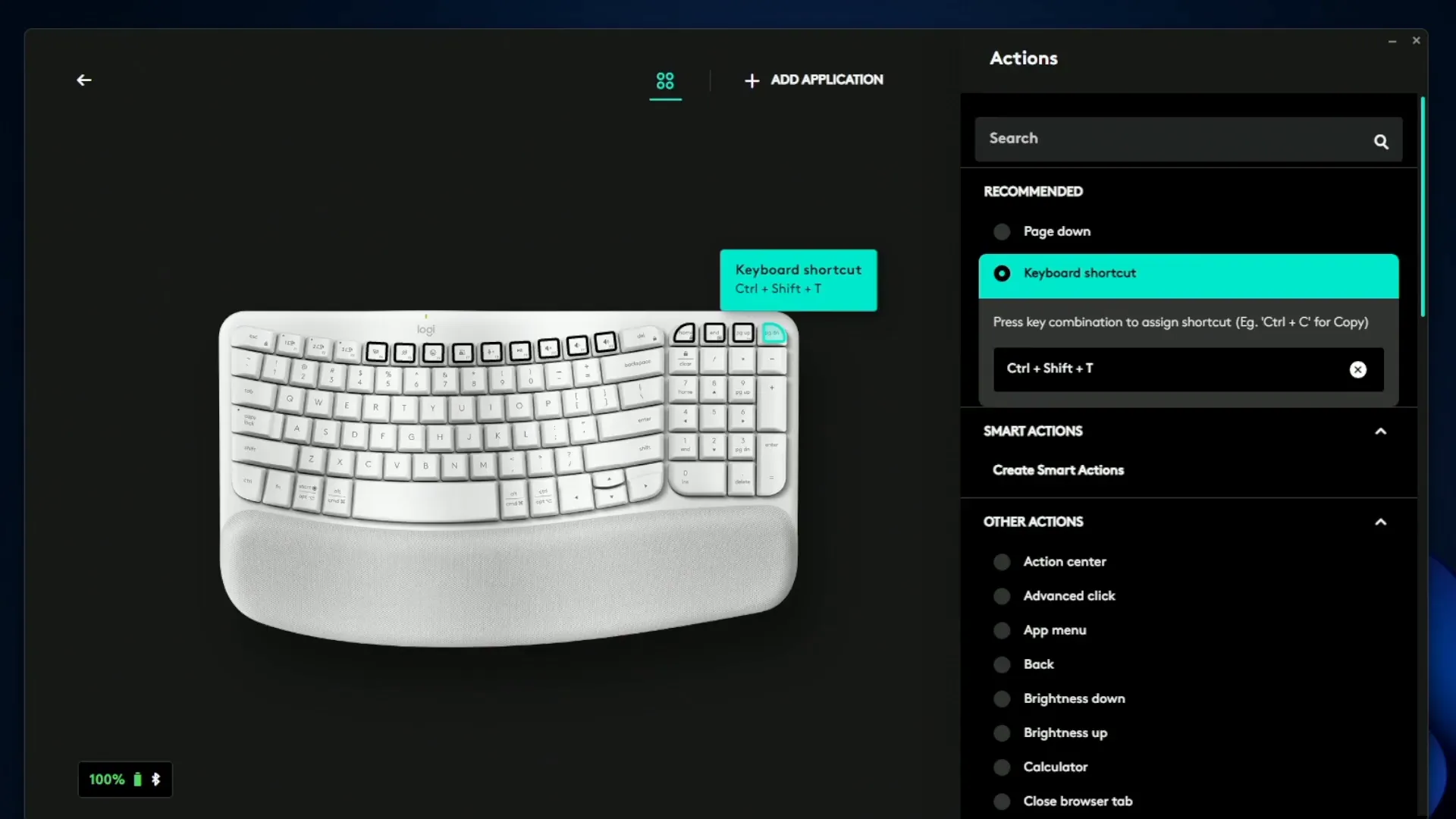
Global vs. App-Specific Shortcuts
The flexibility of the Logi Options+ software allows you to assign shortcuts globally or specifically to applications. For example, you can have Control + Shift + T set as a global command while also customizing it to work only in Chrome or whatever browser you prefer. This level of customization can really enhance your productivity, especially if you juggle multiple applications throughout your day.
Enhancing Your Workflow
Whether your workflow is complex or straightforward, the Logitech Wave Keys keyboard, paired with Logi Options+, can make your tasks easier and more efficient. The ability to customize shortcuts for different applications means that you can adapt the keyboard to suit your unique working style.
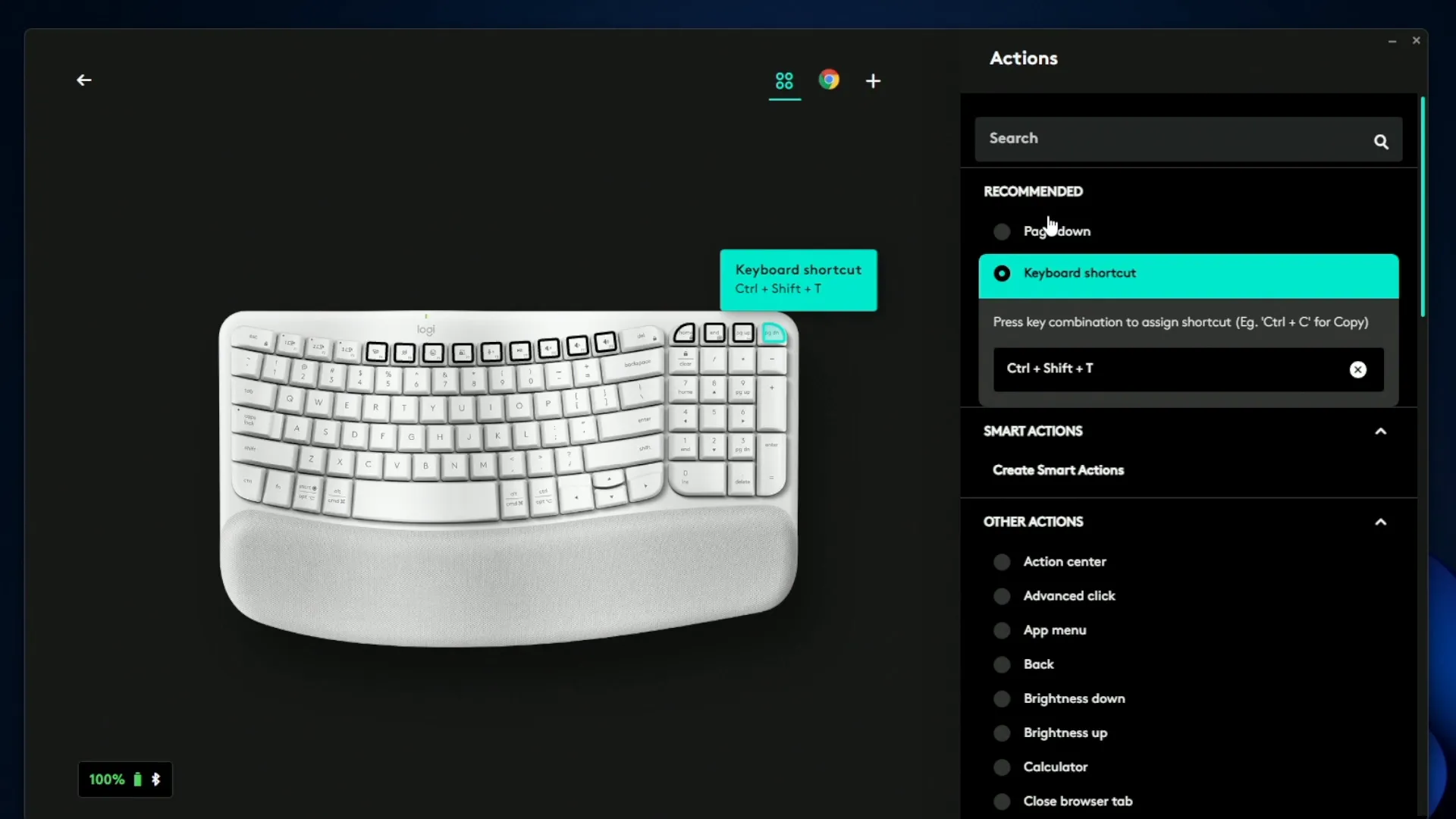
Conclusion
The Logitech Wave Keys Wireless Ergonomic Keyboard is more than just a typing tool; it’s a productivity powerhouse. With the Logi Options+ software, you can customize nearly every aspect of your keyboard to fit your needs. Whether you're a casual user or a professional, these features can help you work smarter, not harder.
FAQ
1. What is Logi Options+?
Logi Options+ is software that allows you to customize Logitech keyboards and mice, providing options to enhance productivity through customizable shortcuts and settings.
2. Can I use the Logitech Wave Keys with different operating systems?
Yes, the keyboard supports both Mac and Windows layouts, allowing you to switch based on your operating system.
3. How do I check the battery life of my Logitech Wave Keys?
The Logi Options+ software includes a battery life indicator that shows the remaining battery percentage for your keyboard.
4. Can I create my own shortcuts?
Absolutely! You can create custom shortcuts for various functions, making it easier to streamline your tasks.
5. Is the Logitech Wave Keys suitable for gaming?
While primarily designed for productivity, the keyboard can also be used for gaming, though it is more focused on ergonomic typing.
For more information and to explore additional features of the Logitech Wave Keys, check out the product page on Amazon or visit the Kova Tech YouTube channel for more reviews and tips.