Razer Ornata V3 - First Impressions

If you are in the market for a low-profile gaming keyboard that blends mechanical feel with membrane quietness, the Razer Ornata V3 is worth a close look. I spent some hands-on time unboxing, setting up, and typing on this board to get a sense for its design, ergonomics, lighting, and key feel. Below is a full first impressions write-up that covers everything I noticed so far, plus screenshots taken during setup, key details about the hardware, and a short FAQ to answer common questions.
Table of Contents
- What you get out of the box
- Backside features: cable routing, rubber feet, and adjustable legs
- Magnetic wrist rest: soft touch and secure attachment
- Dedicated media controls for quick access
- Plugging in and RGB performance
- Mecha-Membrane switches: hybrid feel explained
- Slim profile keycaps and ergonomics
- Software and customization
- Pros and cons at a glance
- Who the Ornata V3 is for
- Final quick thoughts
- Frequently asked questions
- Where to go from here
What you get out of the box
The Ornata V3 arrives in Razer's familiar green and black packaging. Inside the box you get the keyboard itself, a soft-touch magnetic wrist rest, an instruction manual, and a small sticker pack. The keyboard presents a low-profile layout right away, and the magnetic wrist rest is a standout accessory for comfort and convenience.

The build is primarily plastic, which keeps the weight down and contributes to the lower profile. A quick bend test shows slight flex and a bit of creaking if you deliberately twist the board, but nothing alarming for typical desk use. The keyboard is designed to sit on your desk most of the time, so that small flex does not affect daily use.
Backside features: cable routing, rubber feet, and adjustable legs
Flip the keyboard over and you will find practical, user-focused features. There is a cable router that lets you route the non-detachable USB-A cable to the left, right, or center. That routing option helps minimize cable drag and cleaner cable management on your desk.

All four corners have rubber grips to prevent sliding during intense sessions, and there are two-stage adjustable legs. I preferred the second, higher position because the lowest angle felt too flat for my typing posture. Once I raised the keyboard and reattached the wrist rest, the typing angle felt much more comfortable.
Magnetic wrist rest: soft touch and secure attachment
The included wrist rest is coated with a rubberized texture and features a subtle Razer logo in the middle. The connection points are magnetic on both the wrist rest and the keyboard tips, which means the rest snaps on quickly and stays attached even if you nudge the board. That small convenience eliminates the annoyance of a wrist rest sliding away when you move the keyboard.

Dedicated media controls for quick access
One detail I appreciate is the presence of dedicated media controls. There is a multi-function circular media key for mute and unmute, and small keys for volume up and volume down. These controls are handy for adjustments without interrupting a game or fumbling for the mouse.

Plugging in and RGB performance
The Ornata V3 uses a non-detachable USB-A cable, so make sure your PC or hub has an available USB-A port. Once plugged in the RGB is instantly noticeable. Razer uses a white back plate behind the keycaps which makes the lighting pop more vividly than darker backplates. The default lighting is bright and well balanced across the board.

Out of the box, basic customization is available directly from the keyboard. Hold the Function key and press F11 or F12 to lower or raise brightness respectively. For full key remapping, macros, and advanced lighting profiles you will want to use Razer Synapse. The Ornata V3 supports Razer Chroma with 10 lighting zones and full RGB customization, including breathing, static, and other dynamic effects.
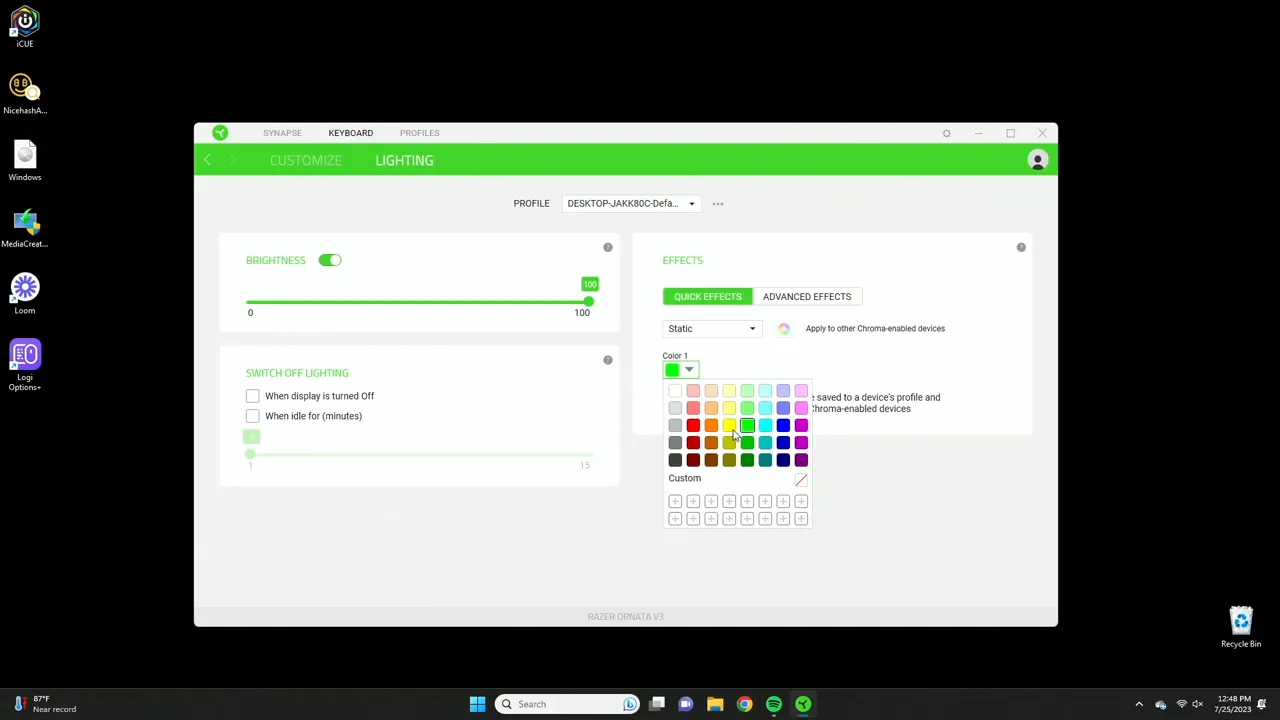
Mecha-Membrane switches: hybrid feel explained
The defining feature here is Razer's Mecha-Membrane switches. These are a hybrid design that combines the tactile feedback of mechanical switches with the familiar, quieter feel of membrane keyboards. Inside each key you can see a small exposed mechanism that acts somewhat like a scissor switch or a tactile plunger. The result is a satisfying tactile bump without the full mechanical switch noise and travel.

To get a sense for how the switch profile translates to sound and feel I did a short typing segment. The Ornata V3 is not silent. It is louder than a typical membrane laptop keyboard, but still quieter than full mechanical switches with heavy travel. The sound is crisp and satisfying — that tactile click and rebound give a more "mechanical" vibe even though this is a hybrid solution.

Slim profile keycaps and ergonomics
The Ornata V3 uses slim profile keycaps which keep your hands low over the board, improving comfort during extended sessions. The low key height also contributes to a fast typing feel and helps reduce fatigue when compared to taller keycaps. One thing to note is the surface finish of the caps: they are slightly slippery compared to textured keycaps. You may need a little extra precision until you get used to the feel, especially if you have a faster or more aggressive typing style.

Software and customization
Razer Synapse unlocks full customization for the Ornata V3. Through the software you can remap keys, set macros, and create lighting profiles across the available zones. Lighting modes include breathing, static color selection, and Chroma-aware effects that sync with supported games. The on-keyboard brightness controls give you quick adjustments without Synapse, but for full personalization install the software and explore the profiles.
For gamers who prefer plug-and-play, the keyboard is usable immediately with bright lighting and functional media keys. For power users who want per-key remaps, macros, and Chroma integration, Synapse is a must.
Pros and cons at a glance
- Pros: Low-profile, comfortable wrist rest that stays attached; satisfying Mecha-Membrane tactile feel; vivid RGB thanks to white backplate; useful dedicated media controls; flexible cable routing and strong grips on the bottom.
- Cons: Plastic build with some flex; non-detachable cable limits portability; slim keycaps can feel slippery at first; not a true mechanical switch so may not satisfy die-hard mechanical enthusiasts.
Who the Ornata V3 is for
If you want a comfortable, low-profile keyboard with satisfying tactile feedback without the full noise and travel of mechanical switches, the Ornata V3 fills that niche very well. It is ideal for mixed use: gaming, streaming, and long typing sessions. The magnetic wrist rest improves ergonomics noticeably and the bright RGB is perfect for those who want a colorful setup without investing in a full mechanical board.
Final quick thoughts
My initial impressions are overwhelmingly positive. Razer's hybrid Mecha-Membrane approach gives you a tactile experience that feels more premium than a standard membrane keyboard, while keeping profile and travel low. The magnetic wrist rest and the attention to cable routing and feet show thoughtful design. Build quality is not flagship-tier but the overall feature set, comfort, and lighting performance make the Ornata V3 a compelling option in its price and category.
I will spend additional time with the keyboard and follow up with a full, dedicated hardware review that dives deeper into long-term comfort, software features, and how it performs across different use cases. For now, if you prefer a low-profile, tactile keyboard with strong RGB and a comfortable wrist rest, the Ornata V3 is definitely worth considering.
Frequently asked questions
Does the Razer Ornata V3 use mechanical switches?
The Ornata V3 uses Razer's Mecha-Membrane switches, which are a hybrid of membrane and mechanical designs. They provide tactile feedback similar to mechanical switches but are not true mechanical switches with individual mechanical housings and stems.
Is the wrist rest detachable and secure?
The wrist rest is magnetic and attaches securely to the keyboard. The magnets keep the rest attached if you move the keyboard slightly, so it does not slide away during use.
Can I customize the RGB without installing Razer Synapse?
Basic RGB control such as brightness adjustments is available directly from the keyboard using the Function key plus F11 or F12. Full customization, per-key remaps, macros, and advanced effects require Razer Synapse.
What kind of cable does the keyboard use?
The Ornata V3 uses a non-detachable USB-A cable. The keyboard includes a cable routing system on the bottom so you can route it left, right, or center.
Are the keycaps durable and comfortable for long typing sessions?
The keycaps are slim profile and UV coated for durability. They promote a low-hand position that is comfortable over long sessions, but the smooth surface can feel slightly slippery until you adapt to the profile.
How loud is the keyboard compared to mechanical keyboards?
The Ornata V3 is louder than many membrane laptop-style keyboards but generally quieter than full mechanical keyboards with taller switches. The Mecha-Membrane provides a crisp, satisfying sound that falls somewhere between the two.
Where to go from here
If you want to see the keyboard in action, check out the video walkthrough and typing test embedded near the top of this article. I will post a full hardware review after more extended use that will cover durability, gaming performance, advanced Synapse features, and comparisons with other Razer keyboards and competitive models. Stay tuned for that deep dive if you are considering the Ornata V3 for daily use or as part of a gaming setup.
KovaTech
Kova Tech is a technology enthusiast company that provides product reviews, guides & comparisons for various software and hardware products.