Logitech MX Keys MINI vs for Mac | The differences

I spent time comparing the Logitech MX Keys Mini and the MX Keys Mini for Mac so you do not have to guess which one fits your setup. These two keyboards are remarkably similar in feel and performance, but there are a handful of small, practical differences that could push you toward one or the other depending on your hardware and workflow. Below I break down each difference clearly, explain why it matters, and give simple guidance so you can pick the right one for your desk.
Quick takeaway: Both keyboards deliver the same compact, backlit typing experience and work on Windows and macOS. The deciding factors are mostly physical: the included charging cable type, a couple of swapped modifier keys and top-right key differences, color and packaging choices, and some default layout behavior you can tweak in software.

Table of Contents
- What is the comparison about
- 1. Cable type: small but important
- 2. Bottom-row keys: Control and Function swapped
- 3. Top-right key differences: delete and lock vs snooze and lock
- 4. Color options
- 5. Packaging and target audience
- Compatibility and software
- Which one should you buy?
- Practical tips after purchase
- Final thoughts
- Which keyboard should I buy for a MacBook with only USB-C ports?
- Can I use the regular MX Keys Mini on a Mac?
- Is the included cable used for a wired connection?
- What differences are there in keys between the two models?
- Are there different color options?
- Will packaging affect the keyboard performance?
- Can I remap keys or change layouts after buying?
What is the comparison about
I focused on the practical differences you will notice straight out of the box. This is not a deep typing-feel head to head because the underlying chassis, key shapes and backlighting are basically identical. Instead, think of this as a buyer's orientation: what comes in the box, what keys are where, and what to change in software if your OS expects things slightly differently.
1. Cable type: small but important
One of the first differences I noticed is the charging cable included with each keyboard. The standard MX Keys Mini ships with a USB-A to USB-C cable. The MX Keys Mini for Mac ships with a USB-C to USB-C cable.
This matters if your machine or dock only has certain ports. If you plug directly into an older PC that still uses USB-A ports, the regular MX Keys Mini works right away. If you have a modern MacBook with only USB-C ports, the for Mac version gives you a native USB-C to USB-C cable out of the box.
Important note: that cable is meant for charging only. It does not provide a wired data connection to use the keyboard as a wired peripheral. Both keyboards are wireless devices using Bluetooth or Logitech's Unifying Receiver for active connections. The cable simply tops up the internal battery.

2. Bottom-row keys: Control and Function swapped
Another small but noticeable difference is the arrangement of the leftmost keys on the bottom row. The regular MX Keys Mini places Control then Function. The for Mac model flips them so Function then Control. Essentially they are swapped.
Why does this exist? It is to match the keyboard conventions users expect on their platform. Windows users often expect Control near the edge, while Mac users are used to Command and Option positions. The Mac model is designed to feel familiar to macOS users right away.
If you do not like the default arrangement you can fix this in the Logitech Options software. There is a setting called always keep keyboard in Windows layout. On Windows, mark that as checked to maintain the Windows layout. On Mac, leave it unchecked to keep the Mac layout. This makes swapping behavior trivial if you switch devices often.

3. Top-right key differences: delete and lock vs snooze and lock
Look at the top-right corner of each keyboard and you will see another small difference. The standard model uses a Delete key with a Lock next to it. The Mac model replaces Delete with a Snooze button plus the Lock function. These keys behave in platform-expected ways, but their functions are largely interchangeable if you adapt your workflow.
In short, nothing dramatic here. If you frequently use Delete as a dedicated key and prefer that physical label, the non-Mac model gives you that label in the expected spot. If you prefer a dedicated snooze function for sleep timers or media control behaviors on macOS, the Mac version is labeled accordingly.

4. Color options
Color availability is a practical consideration if you care about matching peripherals to your desk or device. The regular MX Keys Mini comes in multiple colors on the Logitech store: graphite, pale gray, rose, and black (the black is the unit I used). The MX Keys Mini for Mac is only offered in the light pale gray color that is designed to match Apple aesthetics.
If you like a darker option like graphite or black, the standard MX Keys Mini gives you that choice. If you want a keyboard that visually pairs with aluminum MacBooks and white Apple accessories, the for Mac pale gray is intended to blend in better with that ecosystem.
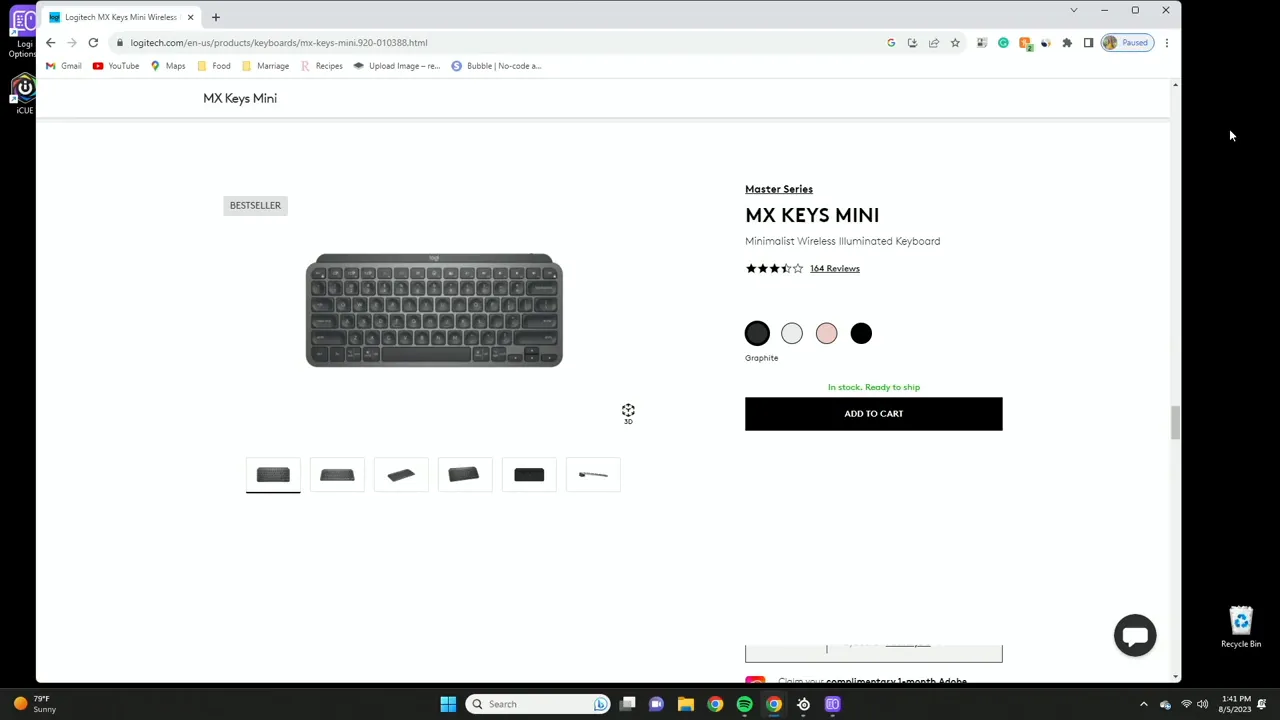
5. Packaging and target audience
Packaging might seem trivial, but it reveals Logitech's intent. The MX Keys Mini for Mac comes in a white box with styling that mirrors Apple packaging. That is deliberate: Logitech is trying to reduce the visual friction for Apple users who expect a certain design language in hardware and boxes.
If these were sitting on a store shelf next to Apple products, the white, minimal packaging of the Mac version would feel more at home. The regular model uses the typical Logitech packaging style that reads as third-party. Functionally the keyboards are the same, but the first impression is different.

Compatibility and software
Both keyboards are compatible with Windows and macOS. You can pair either over Bluetooth or use Logitech's Unifying Receiver if you prefer a dongle-based connection. The underlying hardware does not lock either keyboard to a single ecosystem.
The reason the two feel different out of the box is simply default labeling and included cable choices, not technical capability. If you use Logitech Options you can remap keys, change the layout behavior, and generally make either keyboard behave exactly how you want on either platform.
Which one should you buy?
Here are simple rules to decide:
- Buy the for Mac version if you use a MacBook with only USB-C ports and want an out-of-the-box product that matches Apple visually and in layout conventions.
- Buy the regular MX Keys Mini if you want more color options, plan to pair with older machines that have USB-A ports, or you prefer the Delete key in the top-right labeling.
- If you switch between Windows and macOS often either model will work. Install Logitech Options and toggle the Windows layout setting to match whichever machine you are currently using.
Functionally they are equal in typing feel, backlighting and ergonomics. The differences are convenience and aesthetics rather than performance.
Practical tips after purchase
If you already bought one or are about to, here are some quick tips to get the best experience:
- Install Logitech Options to remap keys and adjust layout behavior quickly.
- Keep the charging cable handy for travel. Remember it is charge-only and will not provide a wired input connection.
- If you work on multiple systems, pair the keyboard to three devices using the Easy-Switch buttons and switch profiles instead of re-pairing each time.
- Choose the color that fits your desk. If aesthetics matter and you run macOS, the pale gray Mac version integrates visually with Apple setups.
Final thoughts
Both the MX Keys Mini and the MX Keys Mini for Mac are excellent compact keyboards. They feel the same while typing, they have the same backlighting and build quality, and both will get the job done whether you use Windows or macOS. The real differences are the included cable type, a couple of swapped keys to match platform expectations, color choices, and packaging that appeals to Apple users. None of these differences change the core typing experience. Choose based on ports, color, and which labels feel natural to you.
Which keyboard should I buy for a MacBook with only USB-C ports?
The MX Keys Mini for Mac includes a USB-C to USB-C cable and is designed to match Mac layout conventions and aesthetics. That makes it the most convenient pick for a USB-C only MacBook, though the standard version will still work via Bluetooth.
Can I use the regular MX Keys Mini on a Mac?
Yes. Both keyboards work on macOS and Windows. Install Logitech Options if you want to adjust layouts or remap keys so the regular MX Keys Mini behaves like a Mac keyboard.
Is the included cable used for a wired connection?
No. The cable that comes with both keyboards is for charging only and does not provide a wired data connection. The keyboards operate wirelessly over Bluetooth or with a Logitech Unifying Receiver.
What differences are there in keys between the two models?
The main physical key differences are the swapped left bottom-row Control and Function keys, and the top-right key which is Delete and Lock on the regular model versus Snooze and Lock on the Mac model. These are layout choices to match platform expectations and can be adjusted in Logitech Options.
Are there different color options?
Yes. The regular MX Keys Mini comes in graphite, pale gray, rose, and black. The MX Keys Mini for Mac is offered only in the pale gray color made to match Apple styling.
Will packaging affect the keyboard performance?
No. Packaging is only an aesthetic and marketing difference. The white packaging on the Mac model aims to fit Apple retail presentation, but performance and build quality are the same across models.
Can I remap keys or change layouts after buying?
Yes. Logitech Options lets you remap keys, change layout behavior, and toggle whether the keyboard should keep a Windows layout. This makes either keyboard adaptable if you change platforms or prefer a different key arrangement.
KovaTech
Kova Tech is a technology enthusiast company that provides product reviews, guides & comparisons for various software and hardware products.