Logitech Lift Mouse - Review

I’m Kova Tech, and in this post I’m walking you through my hands-on review of the Logitech Lift vertical ergonomic mouse. If you’re hunting for a wireless mouse that prioritizes comfort, reduces wrist strain, and still gives you solid customization options, this might be the one. I tested the Lift for fit, feel, build quality, button layout, software customization via Logi Options+, battery life, and how it compares to both a traditional symmetrical mouse and Logitech’s larger MX Vertical. Here’s everything you need to know.
Table of Contents
- What’s in the box and first impressions
- Design and build quality
- Buttons, scroll wheel, and on-device controls
- Logi Options+: customization and app-specific settings
- Battery life, dongle storage, and physical details
- Click test and noise level
- Who should buy the Logitech Lift?
- Pros and cons at a glance
- Real-world usage notes
- Final thoughts and recommendation
- FAQ
- Where to learn more
What’s in the box and first impressions
Out of the box you get the mouse itself and a small instruction guide printed on the packaging that walks you through connection options—Bluetooth pairing and the USB receiver (Logi Bolt) stored under the battery cover. Setting it up is basic: hold the Bluetooth button to pair, or plug the USB dongle into your computer and flip the mouse on.
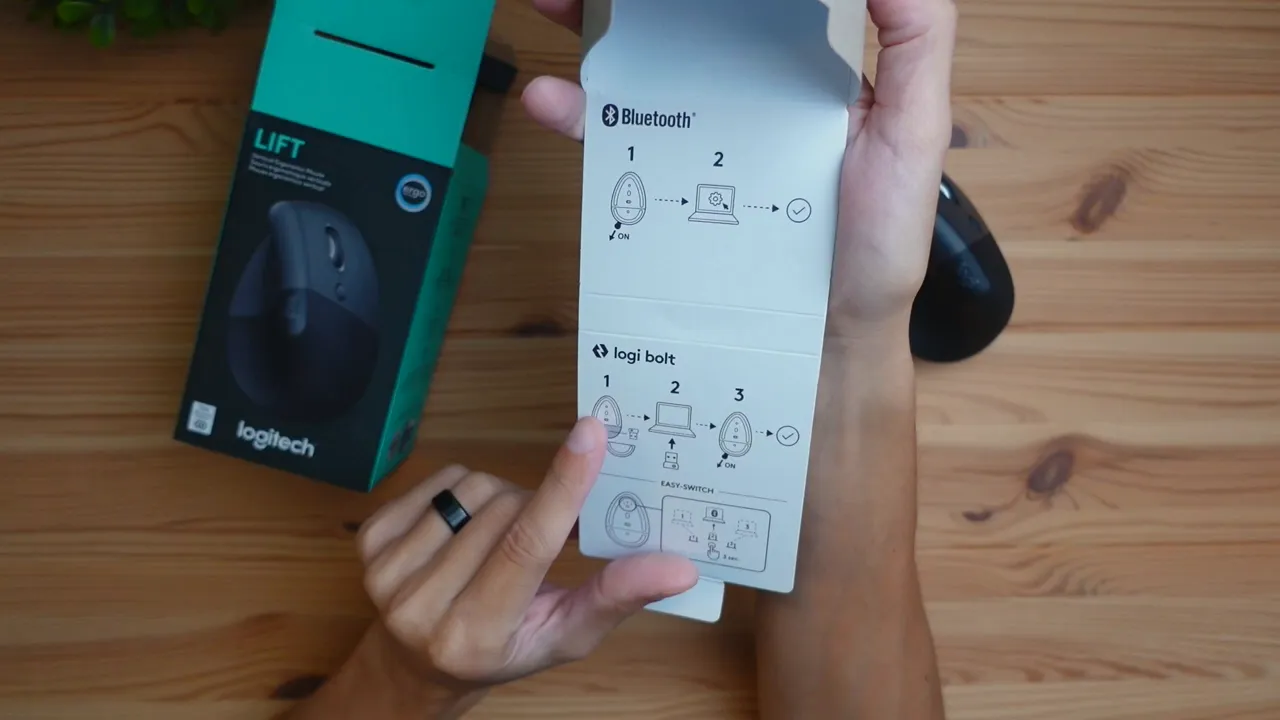
My immediate reaction when I flipped the mouse over was that the bottom looked a little like an iron — quirky, but it makes sense given the vertical profile. What matters more is how your hand sits. The Lift is built so your hand rests at roughly a 57-degree angle, which promotes a neutral forearm posture. For me, placing my hand on the Lift felt natural: the wrist relaxed, the grip felt supported, and there was noticeably less strain compared to a traditional symmetrical mouse.
“This feels like a more natural posture for me personally.”
Design and build quality
The Lift is designed for small to medium right-handed hands. If you have large hands, consider the Logitech MX Vertical instead — it’s the larger sibling with similar ergonomic goals. The Lift’s exterior combines a softly textured rubber grip on the thumb rest area with durable plastic elsewhere. That textured finish gives you a secure hold without feeling sticky, and the sculpted thumb rest helps position your thumb comfortably.

There are two side buttons that are ideal for back and forward navigation, a programmable button in front of the scroll wheel, and the smart scroll wheel itself. The tactile feedback is satisfying but quiet—the clicks are subdued, which is great for shared or quiet workspaces.
Buttons, scroll wheel, and on-device controls
On the top you’ll find the standard left and right click, the scroll wheel, and a small center button that, by default, toggles between two pointer speed profiles. This is handy: you can switch DPI-like behavior without diving into software. The side houses the two thumb buttons which are easily reachable without straining.

The bottom has a power switch and a small button that cycles through up to three Bluetooth/device profiles. That makes it easy to use the Lift with multiple computers and switch on the fly—cycle to profile 2 (it blinks), open Bluetooth settings on the other device and connect. Alternatively, you can leave the USB dongle plugged in for a dedicated connection.
Logi Options+: customization and app-specific settings
Install Logi Options+ to unlock the Lift’s full potential. The app lets you map buttons, configure the middle button for different actions, and set application-specific behaviors. For example, you can make the side buttons behave differently in Google Chrome versus Adobe Photoshop. This is an underrated productivity feature—set app-specific shortcuts so the mouse becomes context-aware.
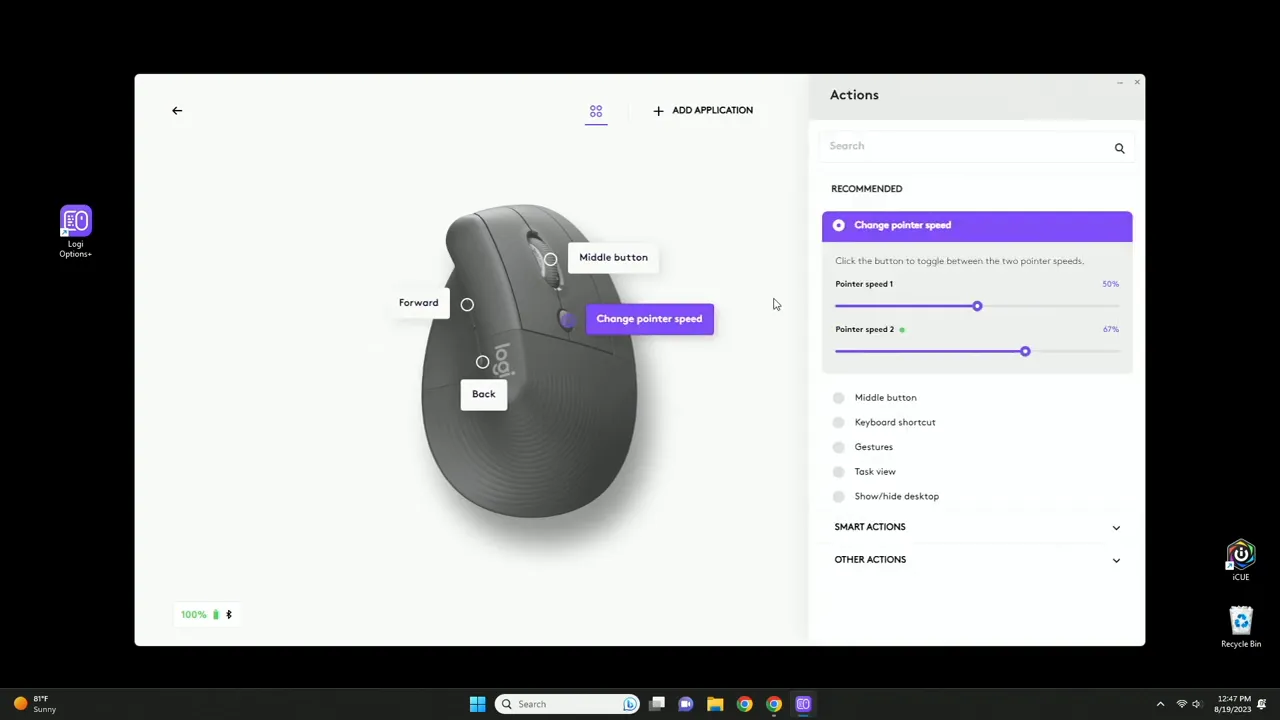
Important features inside Logi Options+:
- Pointer speed adjustment and two native pointer speed profiles accessible from the mouse’s center button.
- Scroll behavior customization—including smooth scrolling, inverted/standard scroll direction (Windows vs Mac), and horizontal scrolling when holding a modifier button and using the wheel.
- Smart Actions and gesture options so a single button can trigger complex shortcuts or macros.
- Easy-Switch for multi-device switching and Flow for seamless copy/paste and dragging across computers.
- Device backup to store your settings in the cloud so you can restore them on other machines.
I left my scroll speeds at 50% and 67% and found that comfortable, but the settings are subjective—try different values depending on whether you’re doing precision work like photo editing or general browsing.
Battery life, dongle storage, and physical details
The Lift runs on a single AA battery and Logitech claims up to two years of battery life under normal use. That’s a huge convenience if you don’t want to constantly recharge a mouse. The USB receiver stores neatly under the battery cover, and that cover is held in place by three magnets—easy to remove and secure when closed.

Because it uses a standard AA battery, you can swap it in seconds when needed—no proprietary charging cables or dock required. That’s a practical advantage for power users and travelers alike.
Click test and noise level
One standout is how quiet the Lift is. I did a click test and the clicks are whisper-quiet—perfect if you’re in a meeting room, working late, or don’t want to distract colleagues. The scroll wheel is smooth and the audible feedback is minimal, which keeps the overall experience pleasant in quiet environments.
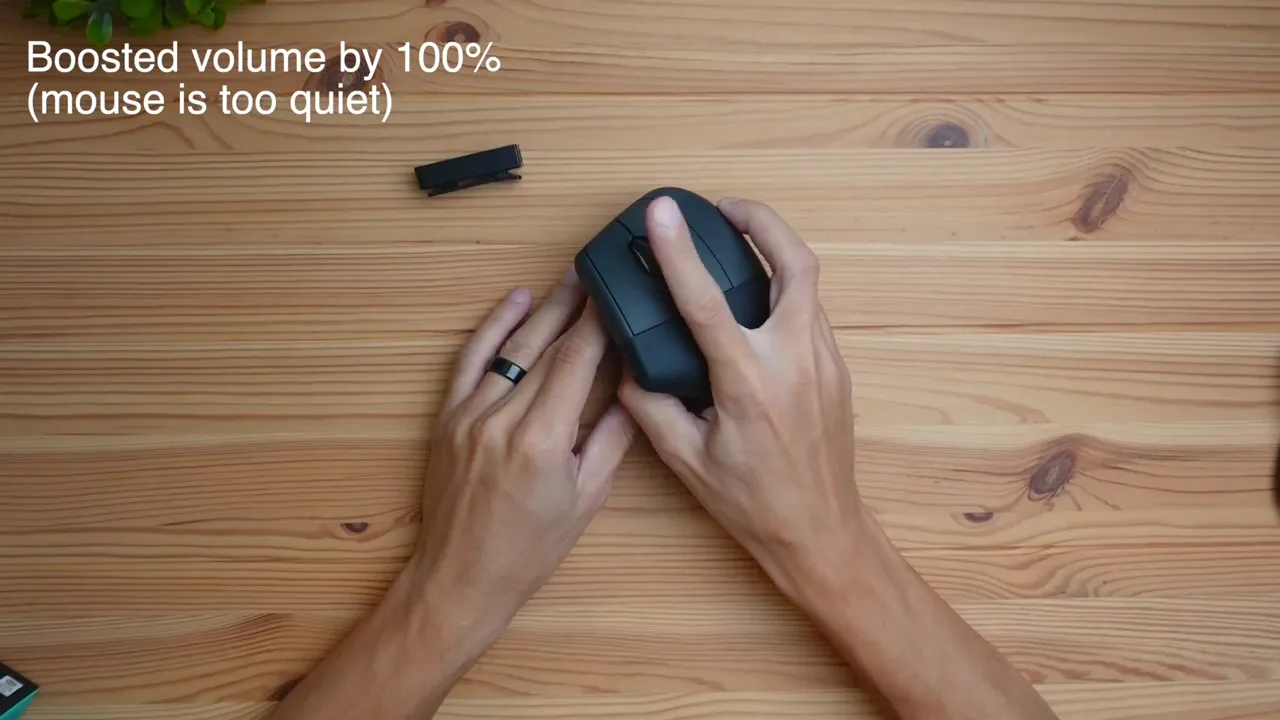
Who should buy the Logitech Lift?
The Lift is aimed squarely at users who want an ergonomic alternative to traditional mice without committing to a large vertical design. It’s a strong fit for:
- Small to medium right-handed users who experience wrist discomfort with conventional mice.
- Office workers and remote professionals who value quiet clicks and a neutral wrist position.
- People who switch between multiple devices and want easy pairing or a stowed USB receiver.
- Anyone who prefers a low-maintenance battery solution instead of frequent recharging.
If you have larger hands or prefer more surface area, the MX Vertical might be more comfortable—so try both if possible. I compared the Lift to a symmetric Logitech M550 during testing; they’re very different in philosophy. The M550 is a typical ambidextrous design while the Lift is sculpted to fit the curve of your hand more like a glove.

Pros and cons at a glance
- Pros: Ergonomic vertical design reduces wrist strain; whisper-quiet clicks; long battery life (AA, up to 2 years); customizable buttons via Logi Options+; Easy-Switch and Flow support; solid build and comfortable thumb rest.
- Cons: Right-hand only (left-handed version sold separately); may feel small for large hands; plastic-heavy construction (still durable but not premium metal); not rechargeable (AA is pro/con depending on preference).
Real-world usage notes
After using the Lift for day-to-day tasks—browsing, document editing, light photo edits—I noticed less forearm tension during prolonged sessions. The two pointer speed profiles are actually more useful than I expected: one profile for precision work and another for general navigation made switching between tasks faster and less tedious.
App-specific button mappings are a game-changer if you frequently switch between software with different hotkeys. For example, mapping a thumb button to back/forward in Chrome and switching that same button to “undo” in Photoshop saves time and reduces keyboard reach.
Final thoughts and recommendation
If you want an ergonomic mouse that’s compact, comfortable, and focused on everyday productivity, the Logitech Lift is a strong contender. It’s especially attractive if you want a wireless, low-maintenance device with robust software support. The quiet operation and thoughtful button layout make it a pleasure to use in shared spaces.
For those with larger hands or who do heavy precision tasks, try the MX Vertical first. But for most office users, the Lift hits a sweet spot between size, ergonomics, and functionality.
FAQ
Is the Logitech Lift suitable for left-handed users?
The standard Lift is designed for right-handed users. Logitech does offer a left-handed version of the Lift, so left-handed buyers should look for that specific variant.
How do I connect the Lift to multiple devices?
The Lift supports up to three device profiles. Use the button on the bottom to cycle profiles—each profile blinks to indicate its number—then pair via Bluetooth in your OS or use the included Logi Bolt USB receiver for a one-device setup. Logi Options+ also integrates Easy-Switch for quick switching.
How long does the battery last?
Logitech claims up to two years of battery life on a single AA battery under typical use. Real-world results vary depending on usage patterns, but the single AA design is convenient and low-maintenance.
Can I customize buttons per app?
Yes. Logi Options+ allows you to set global button functions and app-specific ones. Add an application in the software, then assign button behaviors that only apply when that app is active.
Is the Lift noisy?
No—clicks are quiet. The Lift is designed with whisper-quiet buttons, making it well-suited for quiet offices and shared workspaces.
Should I choose Lift or MX Vertical?
Choose the Lift if you have small to medium hands and want a compact ergonomic mouse. Choose the MX Vertical if you have larger hands or prefer a bigger, more pronounced vertical design. Both prioritize a neutral forearm posture but differ in size and fit.
Where to learn more
If you want to see the Lift in action, check out an in-depth demonstration to watch the pairing process, the Logi Options+ interface, and the click sound test. Try the mouse for a few days if possible—ergonomics can be personal, and real-world use is the best test.
Thanks for reading—hope this helps you decide whether the Logitech Lift is the right ergonomic mouse for your setup. Peace.
KovaTech
Kova Tech is a technology enthusiast company that provides product reviews, guides & comparisons for various software and hardware products.